The biggest reason behind Bugsplats is large and heavy Sketchup files. So the fastest and easiest way to fix them is by cleaning up your model.
In this blog, I will show you different techniques to clean your model. We start off with the native tools that Sketchup (version 2021) has to offer.
Hopefully, by the end of the blog, you will not face any sort of Bugsplats in your future models. So let’s get started!
Tip 1 : Purge your Model
This is the easiest way to make your model work better and fastest.
Go to Windows > Model Info > Statistics.
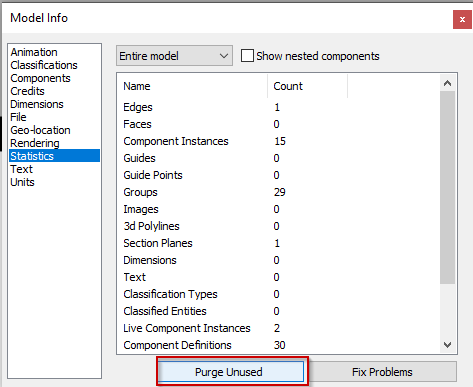
Purging your model instantly deletes any additional stuff in your model. In fact, I would suggest that you purge your model every now. This will help prevent your model from hanging or getting stuck as well.
Tip 2 : Click on Fix Problems
Clicking on “Fix Problems” removes any sort of errors in your model and prevents your model from getting a “bugsplat” error.
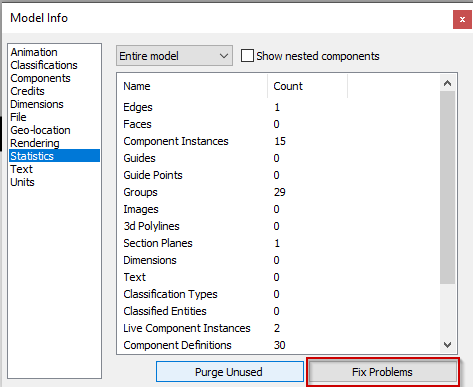
Tip 3 : Make a Copy of Your Original File
If your Sketchup model crashes even after you’ve purged and clicked on fix problems, it’s a good idea to make a quick “Save As” of your model.
This ninja trick generally works if you get lucky. So either make a “Save As” of your file or copy the file to another directory and open it on a fresh new Sketchup Window.
Source: SketchUpguru


 Tiếng Việt
Tiếng Việt