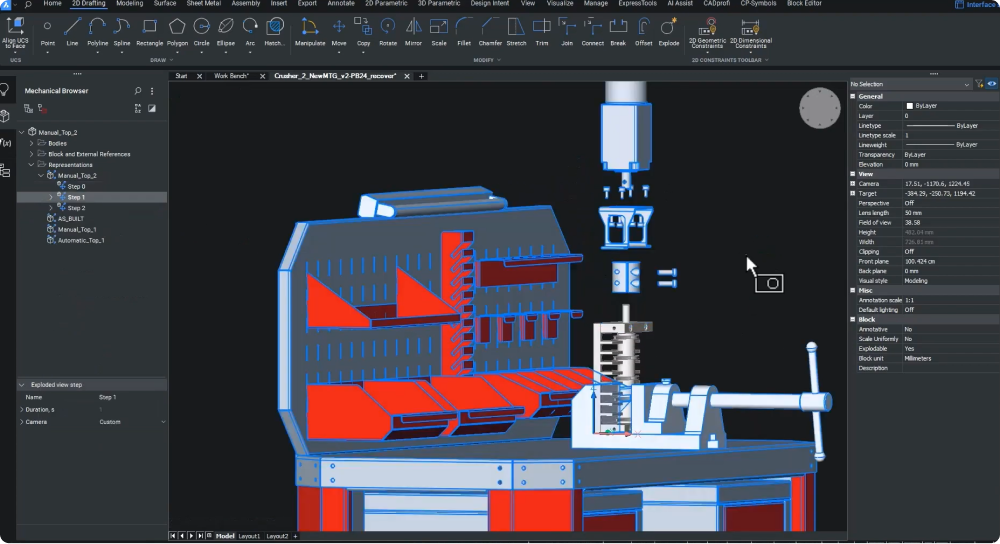In the manufacturing and assembly world, effectively communicating assembly instructions hinges on the quality of technical documentation. With the release of BricsCAD® Mechanical V24.2, users can benefit from a comprehensive toolkit that enables them to effortlessly document their validated designs.
Create detailed, accurate technical documentation
Since documentation creation often requires word processing, desktop publishing, and layout application programs, the Scalable Vector Graphic (SVG) format is the most suitable choice for exporting the step views. SVG offers users several benefits: scalability, optimal file size, editing capabilities, and predominant style control.
Exporting files to SVG format in BricsCAD Mechanical is straightforward with the EXPORTSVG command. Users gain flexibility in their documentation process with the option to create detailed manual steps or automatic exploded views. Using the BMEXPLODE command and selecting the auto option gives users a generalized view of the product disassembly. You can add further details, like a part’s path during assembly, by adding trailing lines using the BMTRAILINGLINES command.
Export documentation to SVG
Vì việc tạo tài liệu thường yêu cầu các chương trình xử lý văn bản, xuất bản trên máy tính để bàn và ứng dụng bố cục, nên định dạng Đồ họa Vectơ Có thể mở rộng (SVG) là lựa chọn phù hợp nhất để xuất chế độ xem từng bước. SVG cung cấp cho người dùng một số lợi ích: khả năng mở rộng, kích thước tệp tối ưu, khả năng chỉnh sửa và kiểm soát kiểu dáng chủ yếu.
Việc xuất tệp sang định dạng SVG trong BricsCAD Mechanical rất đơn giản với lệnh EXPORTSVG. Người dùng có được sự linh hoạt trong quy trình lập tài liệu của họ với tùy chọn tạo các bước thủ công chi tiết hoặc chế độ xem nổ tự động. Sử dụng lệnh BMEXPLODE và chọn tùy chọn tự động sẽ cung cấp cho người dùng chế độ xem tổng quát về việc tháo rời sản phẩm. Bạn có thể thêm các chi tiết khác, chẳng hạn như đường dẫn của bộ phận trong quá trình lắp ráp, bằng cách thêm các đường dẫn theo dõi bằng lệnh BMTRAILINGLINES.
Highlighting Optimum Assembly Orientation
Learning from the gravitational stability results during inspection can help optimize the assembly instructions. For example, suppose steps resulted in an unstable outcome in an upright orientation. In that case, you may need to ensure the assembly is oriented in a flat position so the fasteners can be inserted top-down.
Tools like the manual detailed exploded view can help you create a virtual environment (like a workbench) to highlight the best assembly orientation. The final stage involves importing the SVG files into the assembly manual document, documenting the assembly steps, and including essential details like the ideal orientation for assembly.
Source: Bricsys Blog


 Tiếng Việt
Tiếng Việt