Since the 2010s, BricsCAD has been working on improving efficiency through AI functions and has been incorporating these features into BricsCAD Lite, providing powerful support for saving time on work.
In this article, we will introduce the AI features included in BricsCAD V24 Lite. If you are considering introducing it or already have BricsCAD but have not used it, please give it a try.
Simplifying overly complex geometry (SIMPLIFY command)
This function efficiently removes unnecessary data that is heavy, such as data automatically generated from measuring equipment or data that has been passed around by many editors, and simplifies the data, reducing the amount of data and improving drawing performance.
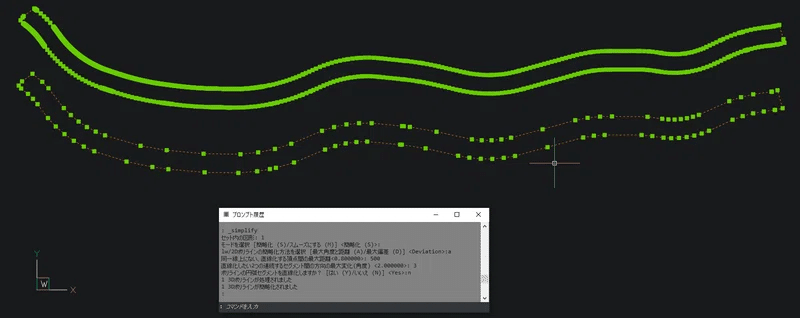
Fit line, fit polyline, fit arc
(FITLINE, FITPLINE, FITARC)
This function allows you to recognize and draw lines and arcs in a way that minimizes the cumulative vertical distance from lines, etc. (passing through the center on average). This is effective
in reducing the time required for corrections when you want to use data converted from PDF, WMF, or vector conversion as drawing data.
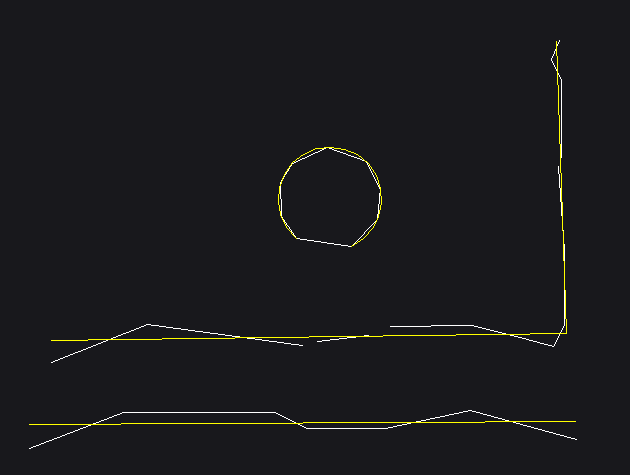
Geometric error optimization (OPTIMIZE command)
This is a function that adjusts (corrects) small misalignments and gaps. If you often work with data created using low-precision CAD, you can expect significant efficiency improvements.
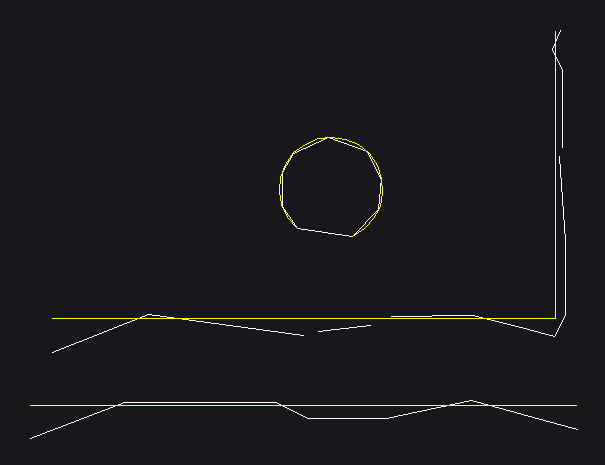
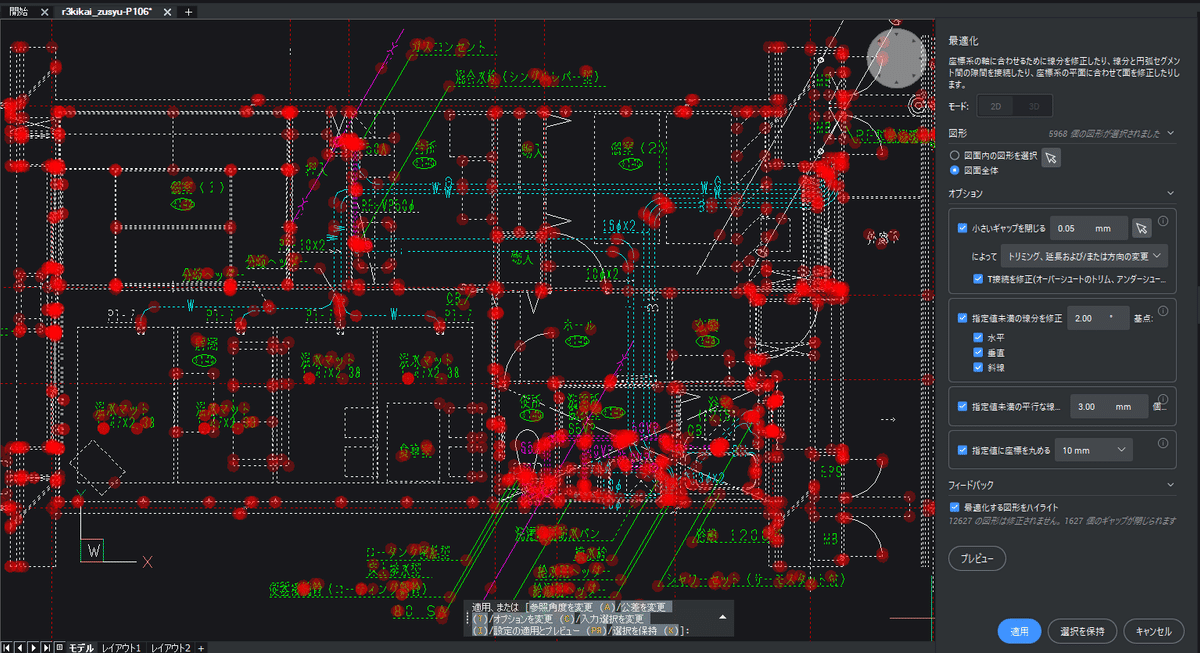
Applying optimization will eliminate these gaps all at once.
Next command suggestion function (AI ASSIST)
This function uses machine learning to predict and suggest the next command you will need in the AI Assist panel, quad menu, command line, etc. This will save you time searching for tools and improve your work efficiency.
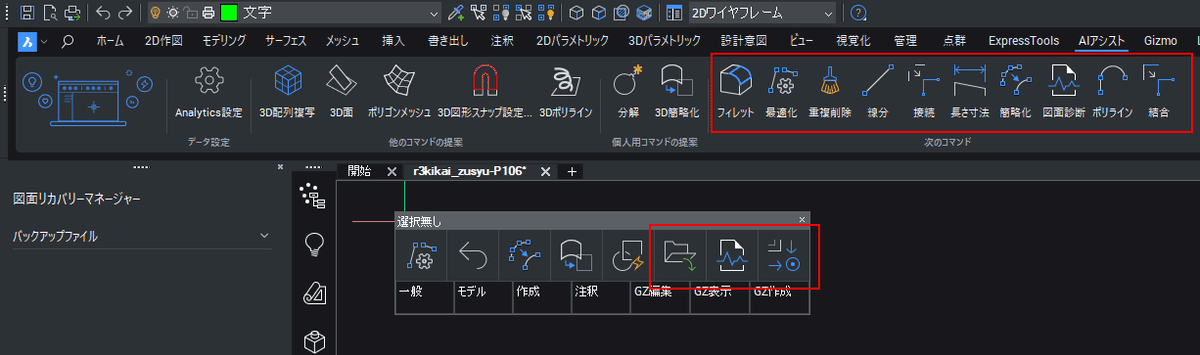
If you enable Analytics, these will also be suggested on the command line.
FIND OUTLIERS
Within the drawing data, delete or move any objects that are located farther away from the main drawing data closer to it.
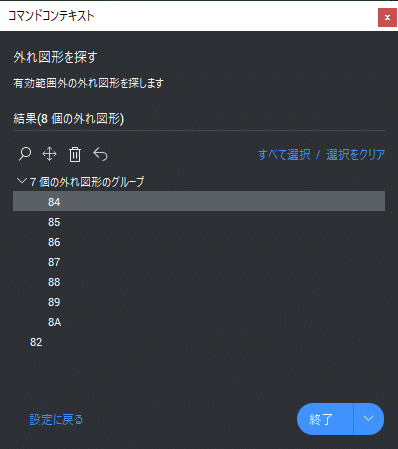
can process entities individually.
Drawing Health Management with Drawing Diagnostics (DWGHEALTH)
This function allows you to comprehensively check the contents of drawing data and repair, organize, and reduce file size. The contents can be customized, so you can create settings to suit your work.
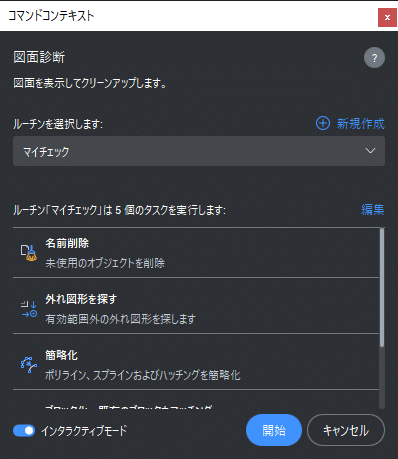
can perform your own checks by creating your own combination routines.
New content that can be added is being added through updates.
Generate blocks and increase the value of data (BLOCKIFY)
This function automatically creates block definitions for matching sets of shapes throughout the drawing and replaces them with block references. If you are working on a task that requires this function, the time-saving effect is immeasurable.
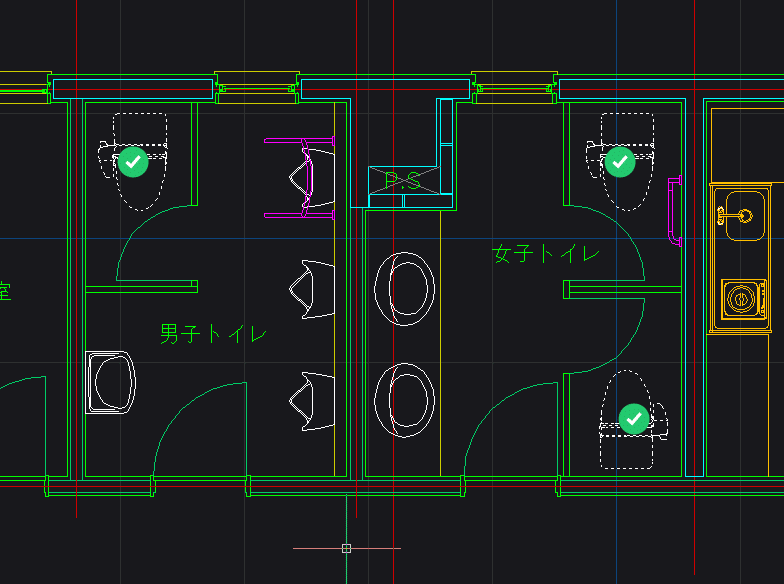
can individually set whether or not to convert the recognized parts into blocks.
This concludes our introduction to the AI features available in BricsCAD Lite V24.
By improving the efficiency of your CAD work, you can free up time for other tasks. We hope you will find the AI features of BricsCAD helpful, so please give them a try.
Well then, have a good CAD life! 🚀
Source: Note.Bricsys


 Tiếng Việt
Tiếng Việt