Commands to calculate Areas, Circumference in AutoCAD
AA (Area) Command is used to calculate the area and circumference of closed geometries.
1. Calculate the area and circumference by dragging
Type AA > Enter > Drag the cursor following each side of the closed object >Enter
[embedyt] https://www.youtube.com/watch?v=a4q6tIGspLk[/embedyt]2. Caculate the area and circumference of a closed pline geometry
Type AA > Enter > Type O (Object) > Enter > Click the boundary of closed object >Enter
3. Pline Calculate the area and circumference of a closed pline geometries
Type AA > Enter > Type A (Add area) > Enter > Type O (Object) > Enter > Click the boundary of closed objects > Enter.
The area and circumference data are shown at the cursor or the command line.
Command to measure the length and distance in AutoCAD
- DIM (Dimension)Command
To perform the command, type DIM in the command line > Space > Select the line to measure
In addition, AutoCAD has other dimension options.
DLI: Command for the linear dimension (horizontal or vertical)
DAL: Command for the aligned dimension
DCO: Command for continuous dimension
DRA: Command for the radius dimension for a circle or an arc
DDI: Command for diameter dimension for a circle
DAR: Command for the arc length dimension
DOR: Command for the ordinate dimension
DAN: Command for the angular dimension.
DI: Command for the distance and angle between two points
Quick Measure command in AutoCAD (MEASUREGEOM)
In the latest version of AutoCAD 2020, measuring distances, areas or circumference of objects can be quickly manipulated by the Quick Measure command or the MEASUREGEOM command
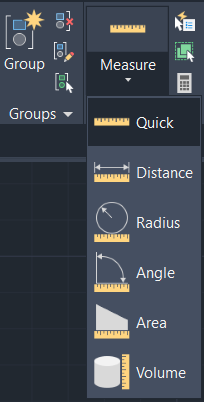
You can access the new feature on Ribbon > Utilities > Measure > Quick.
By Quick Measure, you can check the length of the line , the distance of the sides, the radius of the circle or the arc
Simply drag the cursor to the object or click on the closed geometry object to calculate the area and circumference.
Quick Measure command in AutoCAD


 Tiếng Việt
Tiếng Việt