The following article will cover a few of common errors whilst using SketchUp and V-Ray coupled with their solutions.
Different Versions
This error occurs when the opening model is drawn with a higher version of SketchUp, whereas your current version is the older one.
For example, you are using SketchUp version 2018 and of course, can’t open the file with SketchUp version 2020.
How to fix?
Please install the latest version of SketchUp.
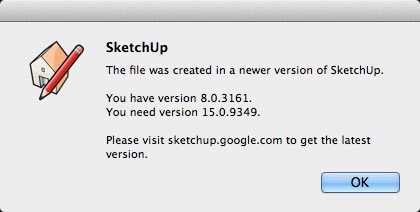
SketchUp can’t be installed due to the shortage of Net Framework
This error occurs when you install SketchUp and the Windows system does not have Net Framework, leading to the failure of the installation.
This is a common error with new computers or Windows with older versions.
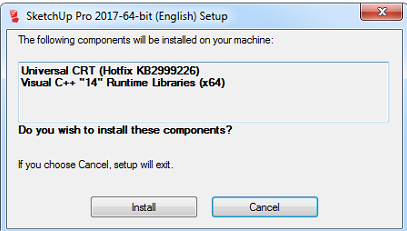
How to fix?
Turn on the update function of Windows after installing and then proceed to the SketchUp installer.
In case that you are installing SketchUp and receive the above message, just press Accept and Install, SketchUp will automatically install Net Framework. Note that an internet connection is required.
Unable to load Plugin
There are 2 main causes: due to the Settings of Windows in the Location section, you leave Vietnam. The other one is that the plugin is incompatible or outdated.
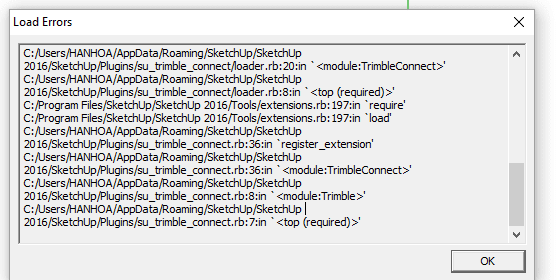
How to fix?
- Go to Windows Settings – Time & Language – Region and Language and change all components to US.
- Remove incompatible plugins and update the latest version of that plugin.
SketchUp Bug Splat
There are many reasons leading to this error, the main reason could be the file size is too big and contains a lot of garbage, the library objects are added in a mess, making file management become difficult. Running the faulty plugin causes SketchUp a conflict. The other reason is the using version is a crack version (basically a crack is a virus and this leads to conflicts during usage).
How to fix?
Manage files carefully with Groups, Components and Layers. Control strictly external libraries. Split components when running plugin, avoid running plugin on a large object or in a file that is too huge.
Buy a SketchUp License and keep your workflow smoothened.
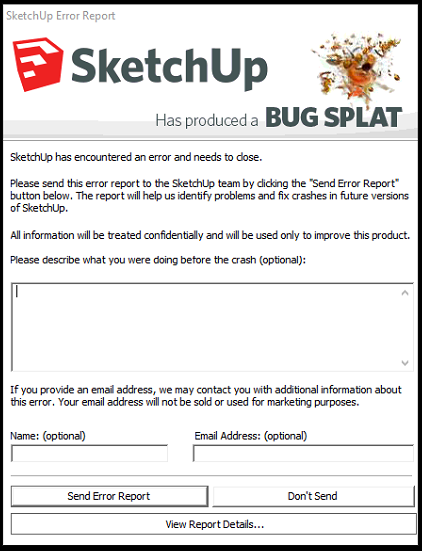
Unable to use double quotation marks
In SketchUp, there are some commands that need us to use the “,” to draw such as the Rectangle command, plugins… but with some computers, we can’t use the “,” and the “.” Or “;” replaced instead.
Basically, this isn’t really a bud, it’s just Windows Settings.
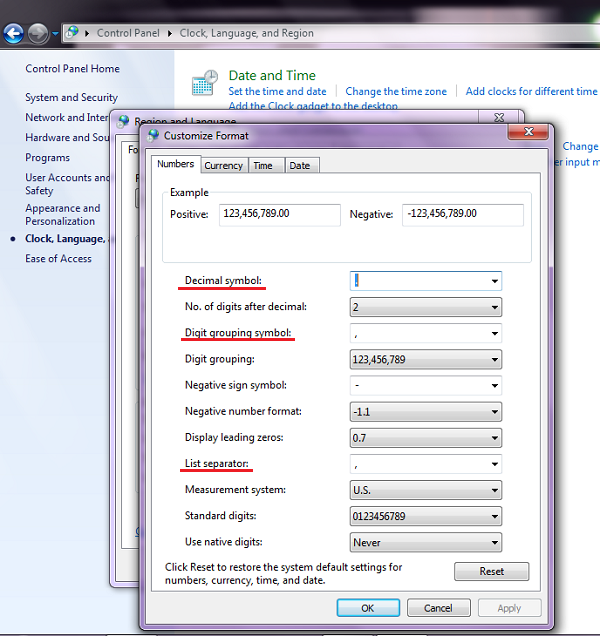
How to fix?
Go to Start – Control Panel – Clock Language and Region – Region and Language – Change the date, time or number format – Additional setting. Edit the following parameters:
- Decimal symbol: format the decimal separator with a default dot
- Digit group symbol: format separator number in thousandth, millionth or billionth,.. with default comma.
- List separator: the format separators in formulas can be changed to personal liking.
Don’t Panic Error
Don’t be scared. This is merely a message letting you know that your SketchUp file has some minor problems, which SketchUp has detected and offers you some suggestions for SketchUp to edit itself.
How to fix?
Click Fix Now to let SketchUp repair itself.
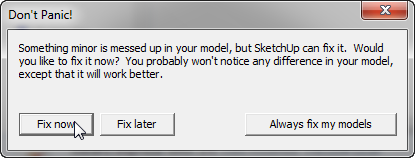
Clipping when zooming near the Object
This error appears due to following reasons:
- Field of View is larger than default
- Your model is too small
- The model scale you want to zoom in is very different from other models in the same space
- Some models exported from 3ds Max and when entering the group leaded to Clipping
- SketchUp Clipping when trying to zoom in

How to fix?
- Press Z and set the Field of View to 35.
- Check the model scale.
- Isolate the model you want to check into a separating file for editing.
- Explode the object that Clipping out and grouped, this method can work only with some simple models.
Unable to set shortcut in SketchUp
When setting shortcuts, there are commands that can’t be found. For example, the Position command of Texture can’t be found in the Function panel.
How to fix?
These commands actually existed in the Function panel, but we have to tell SketchUp to let it appear because these command groups belong to the Edit command group, only when we act on the object, the shortcut panel will display this group of commands.
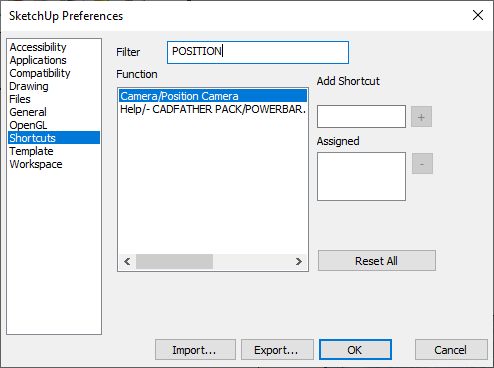
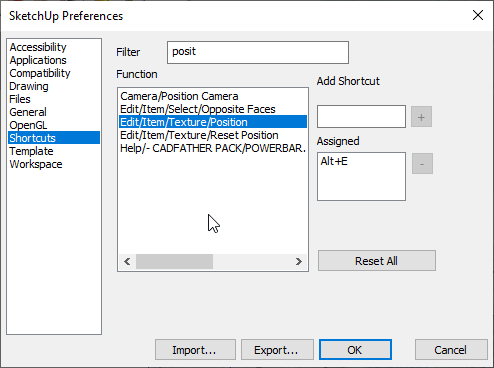
For example, if you want to find the Position texture command, you must right click on the plan with the texture activated Texture -> Position, before opening the shortcut panel. After that, the new panel opens and enters the command to look for and it will be shown.


 Tiếng Việt
Tiếng Việt