Overview
The licensing system includes a way to “borrow” a license for offline use for a period of two weeks. Borrowing a license means you can still have access to your Chaos Group software without needing internet connection or a USB dongle.
Borrowing a license reserves one of your floating licenses, making it unavailable to others until you release it. It is recommended that you borrow a license only when absolutely necessary. Dongle licenses cannot be borrowed at this time.
Using borrowed licenses during the borrow period does not require an internet connection. However, internet connection is required to release or re-borrow licenses.
Borrowing Process
Step 1: Open http://127.0.0.1:30304 and click on Online Licensing menu > Use licenses offline at the top right corner.
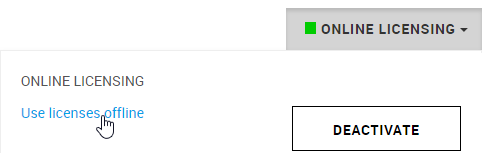
Step 2: Click Next in the wizard to start.
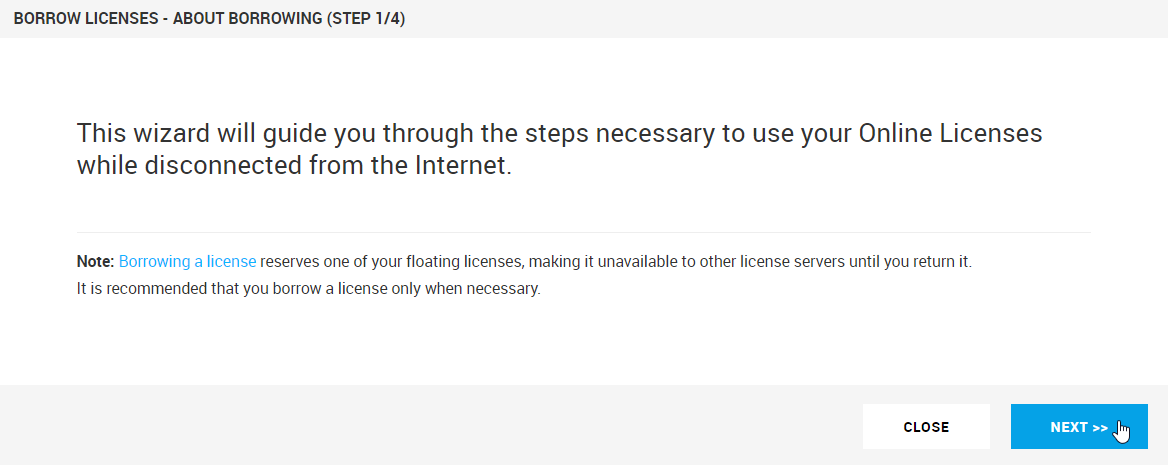
Step 3: Select products you want to use while this license server is disconnected from the Internet. Enter the number of machines you plan on using with these products and click PREVIEW.
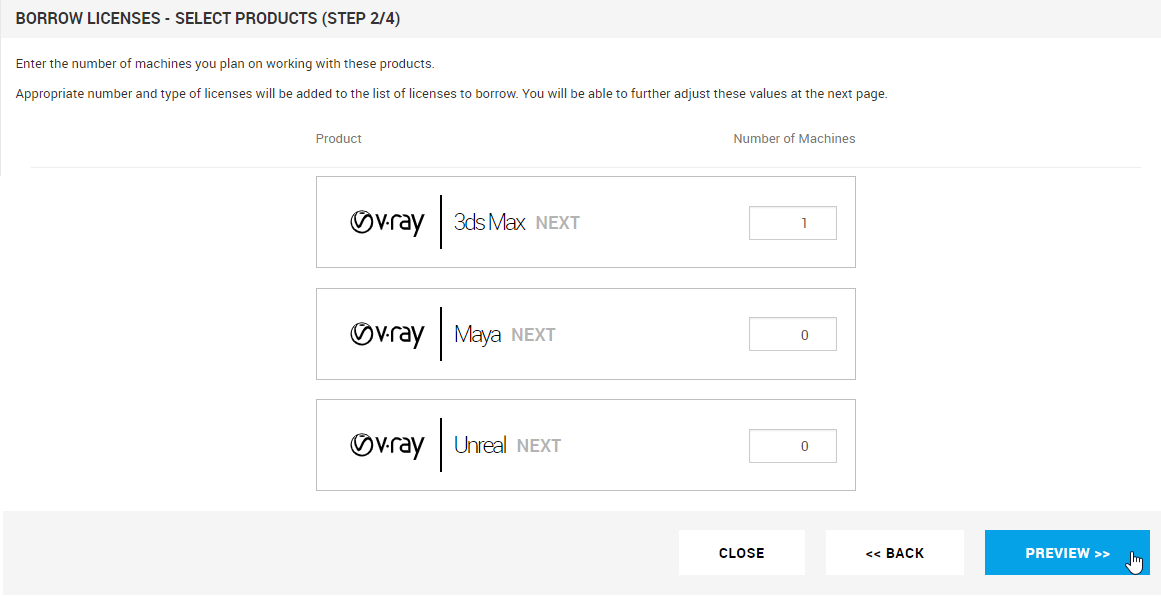
Step 4: Preview and adjust the precise number of licenses to borrow. Click the BORROW button to borrow the selected number of licenses.
You can use your borrowed licenses for 14 days without internet connection. Their renewal happens automatically. However, the renewal process requires internet connection at least once during the last 3 days. The renewal is valid from the moment it happened for additional 14 days. Therefore, if you borrowed it on June 1st and renewed it on June 11th, you can use the offline license until June 25th.
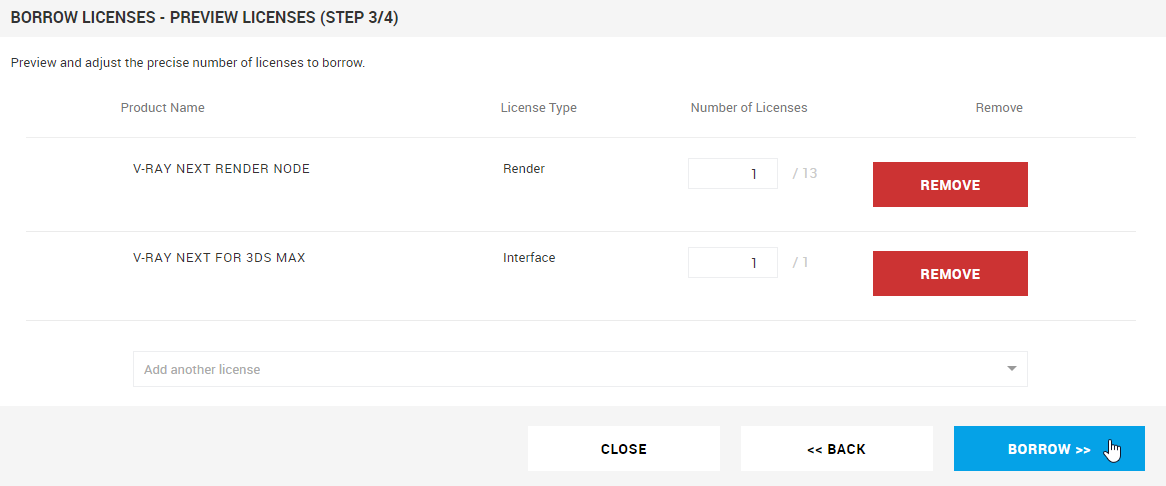
Step 5: Finally, you can see your borrowed licenses and their expiration dates. Click the CLOSE button to return to the main menu.
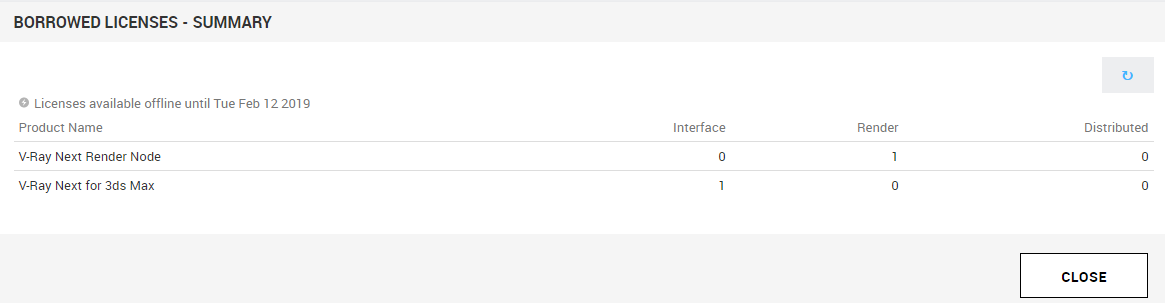
Releasing Licenses
Releasing licenses is useful in a few cases, for example if you borrowed licenses on one license server instance, but actually need them on another one. Or if you need fewer borrowed licenses than the ones you currently have. Or if your borrowed licenses get stuck on the backend of a certain FLP instance due to broken certificate.
To release a borrowed license, open http://127.0.0.1:30304 and click on Online Licensing menu. Then click the RELEASE button to release any borrowed licenses.
Releasing licenses requires Internet connection.
If you deactivate your Online Licensing, the borrowed licenses will be released!
Borrowing Licenses without Internet connection
You can borrow licenses even when the machine that is running the license server has no Internet connection. You can instead use another machine without license server that has Internet connection to log into my.chaosgroup.com with your Chaos Group account and specify the products for which you need to borrow licenses. An offline file will be available for download from your account that you need to upload to your license server.
Licenses can be borrowed only from an already activated license server. Follow the License Setup page for information on how to activate the License Server.
To activate your License Server without Internet connection follow the steps from the expandable section below. Once the activation is successful, you can borrow licenses for offline use following the steps under the expandable section.
Step 1: On the machine without Internet connection open the http://127.0.0.1:30304 page.
Step 2: From the expandable menu of ONLINE LICENSING, go to OFFLINE
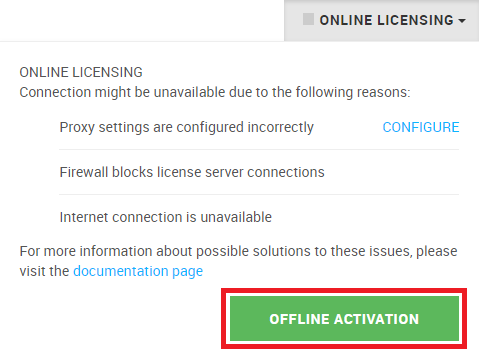
Step 3: Press ACTIVATE OFFLINE button.
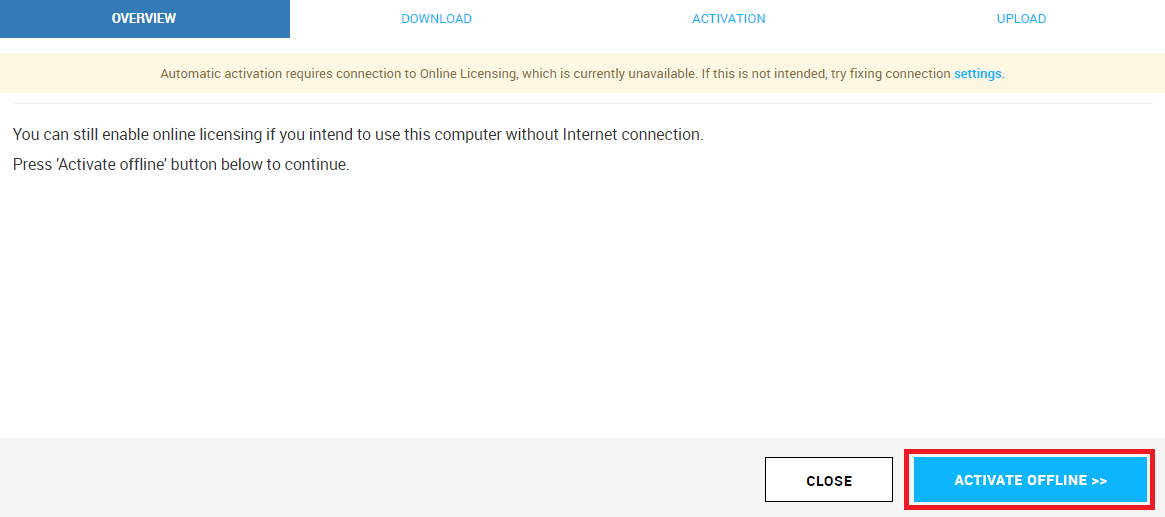
Step 4: Download your activation request file (cert.crs).
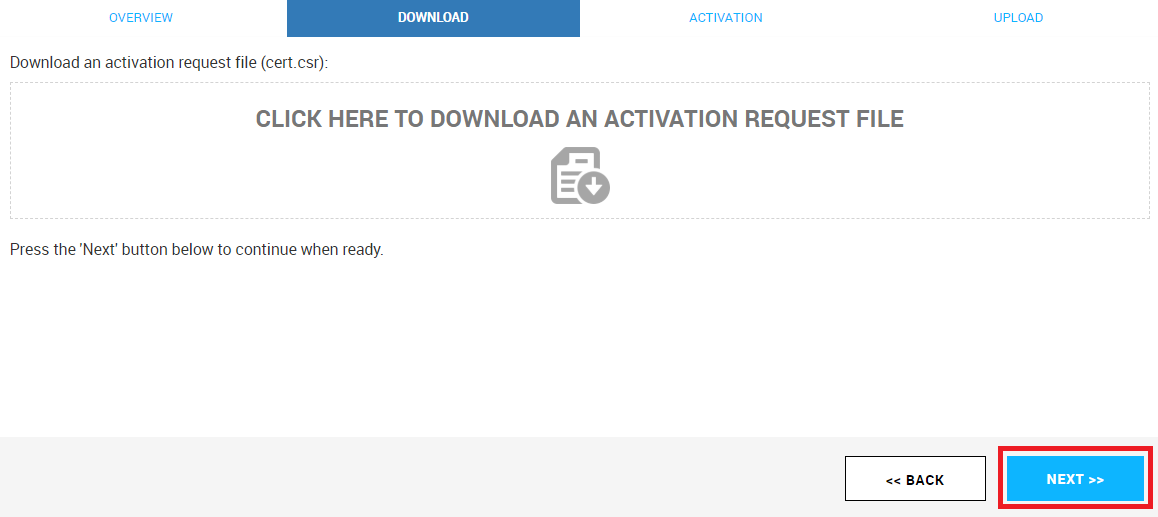
Step 5: Use another machine with Internet connection to log in to my.chaosgroup.com with your Chaos Group account and press Activate License Server.
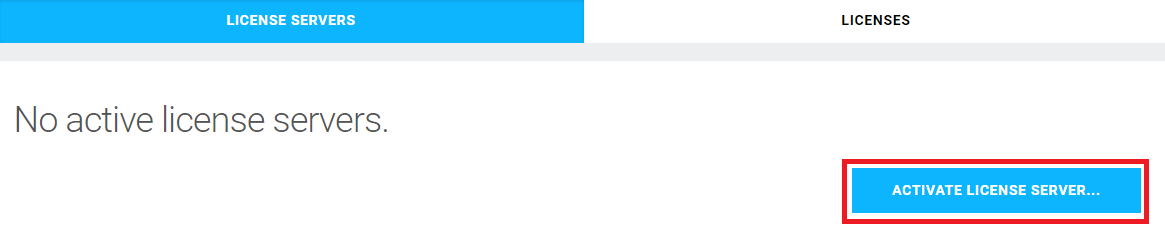
Step 6: Name your license server and press NEXT.
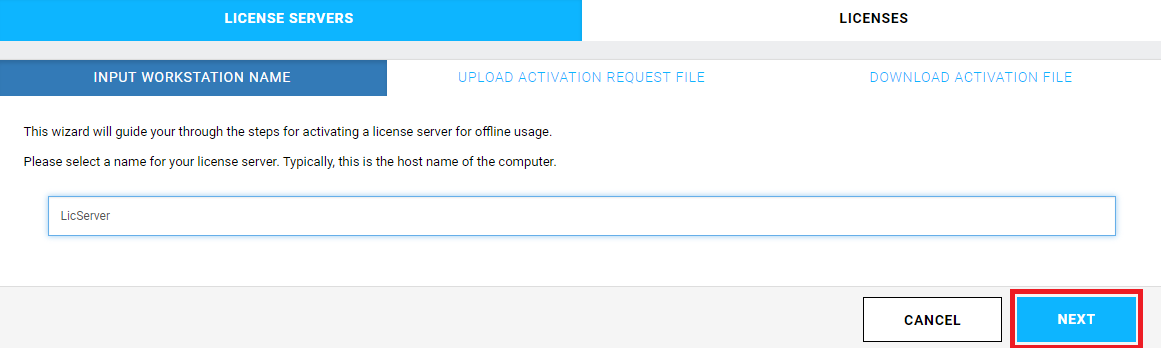
Step 7: Upload the activation request file you downloaded in step 4 and press ACTIVATE.
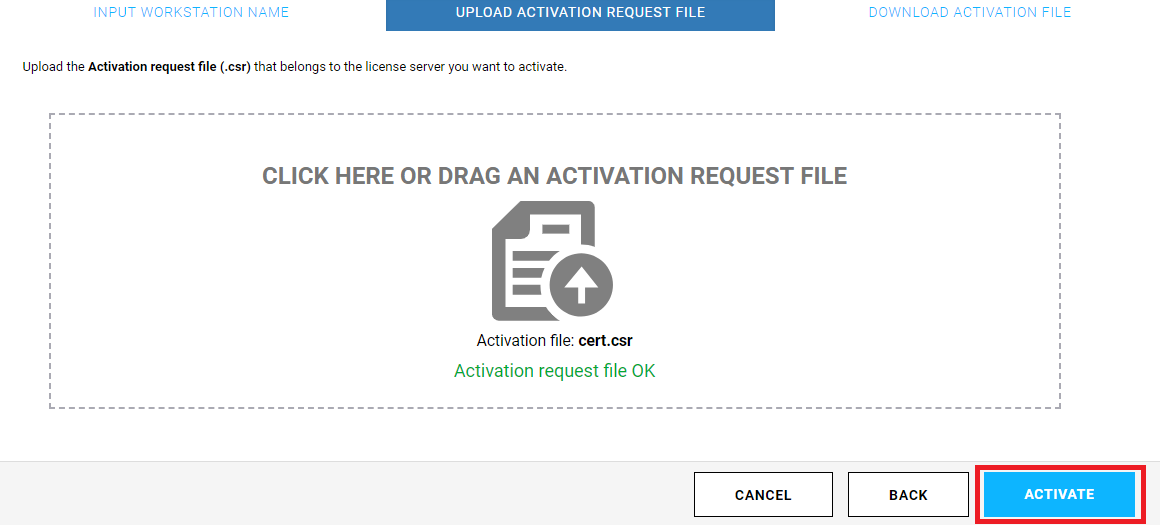
Step 8: Download your Activation file (cert.crt).
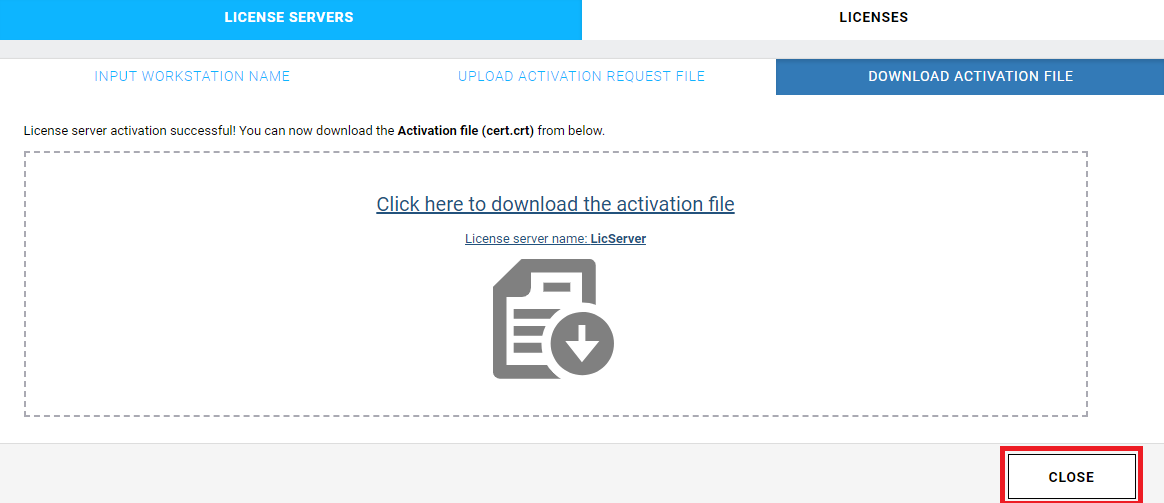
Step 9: On the machine without Internet connection in your http://127.0.0.1:30304 page upload your Activation file (cert.crt) and press UPLOAD.
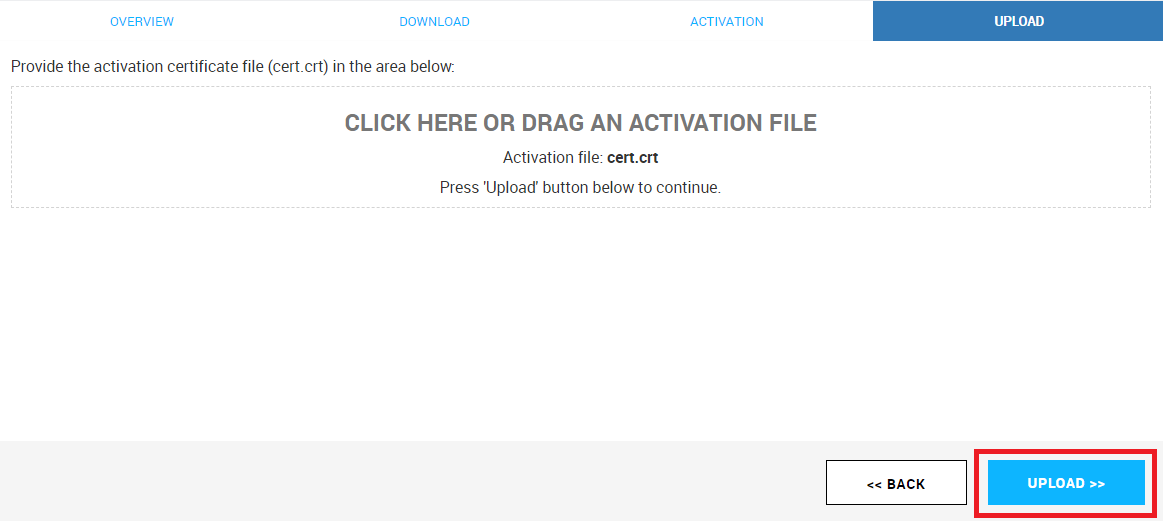
Step 10: Your site is now successfully activated.
Step 11: Log into my.chaosgroup.com with your Chaos Group account from the machine with Internet connection. On the License Servers tab of the page, choose a workstation from the list for which you wish to reserve licenses for offline use.
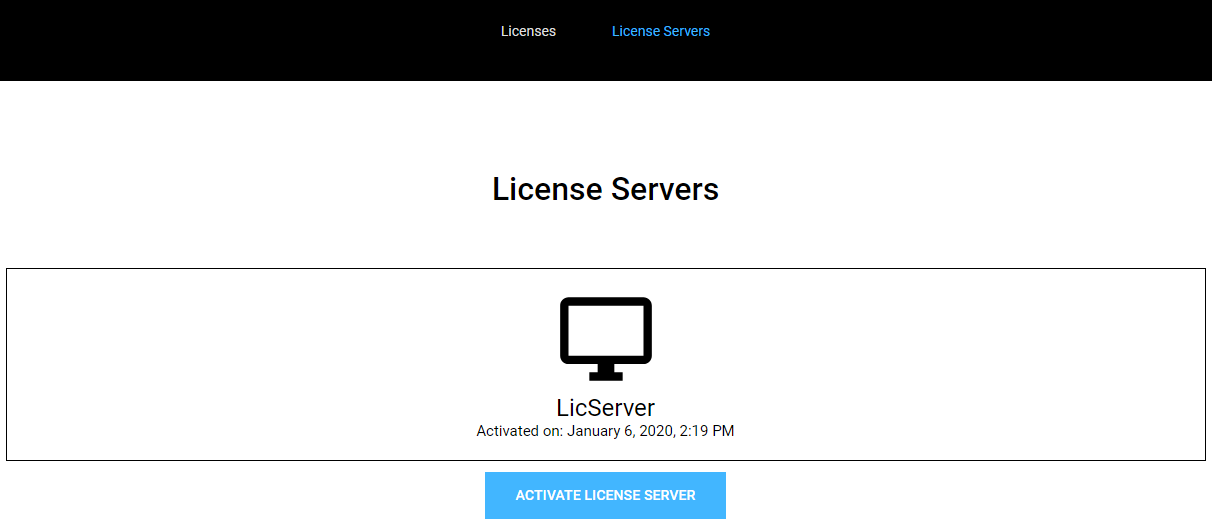
Step 12: Click Borrow Licenses in the Borrowed Licenses section.
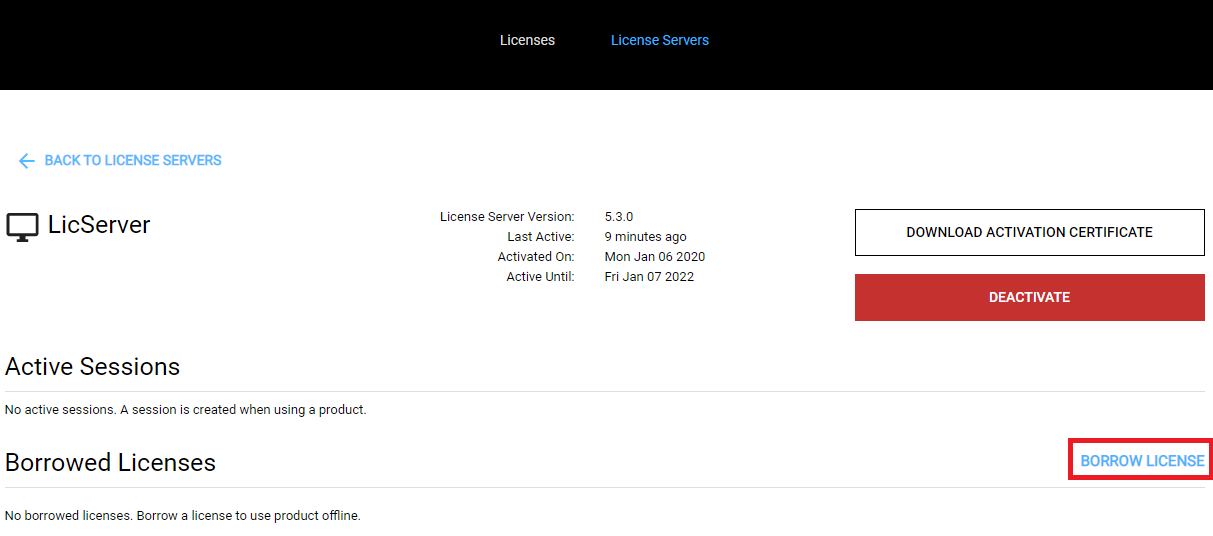
Step 13: Select products you want to use. Enter the number of machines you plan on using with these products and click PREVIEW LICENSES.
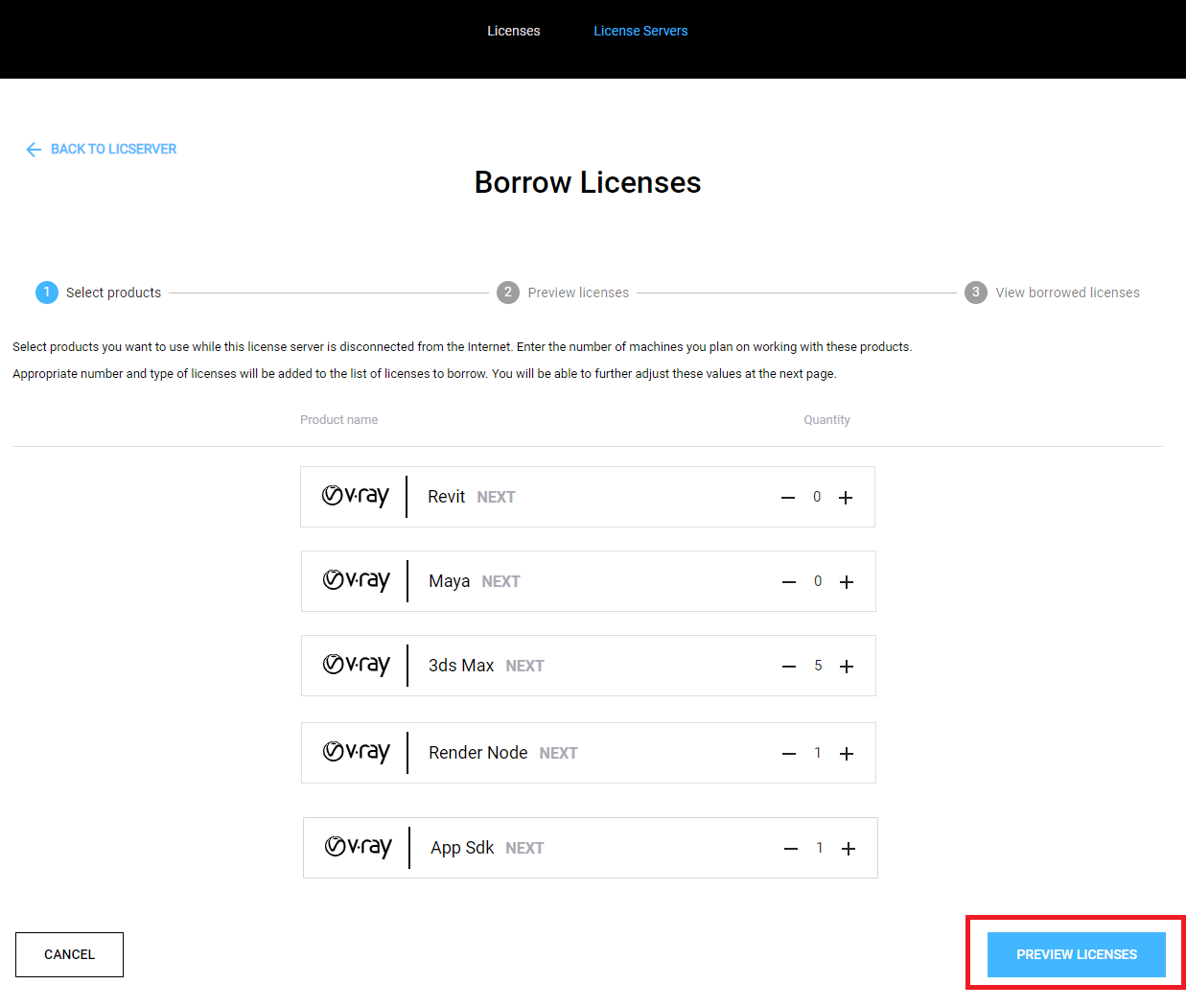
Step 14: Preview and adjust the precise number of licenses to borrow. Click the BORROW button to borrow the selected number of licenses.
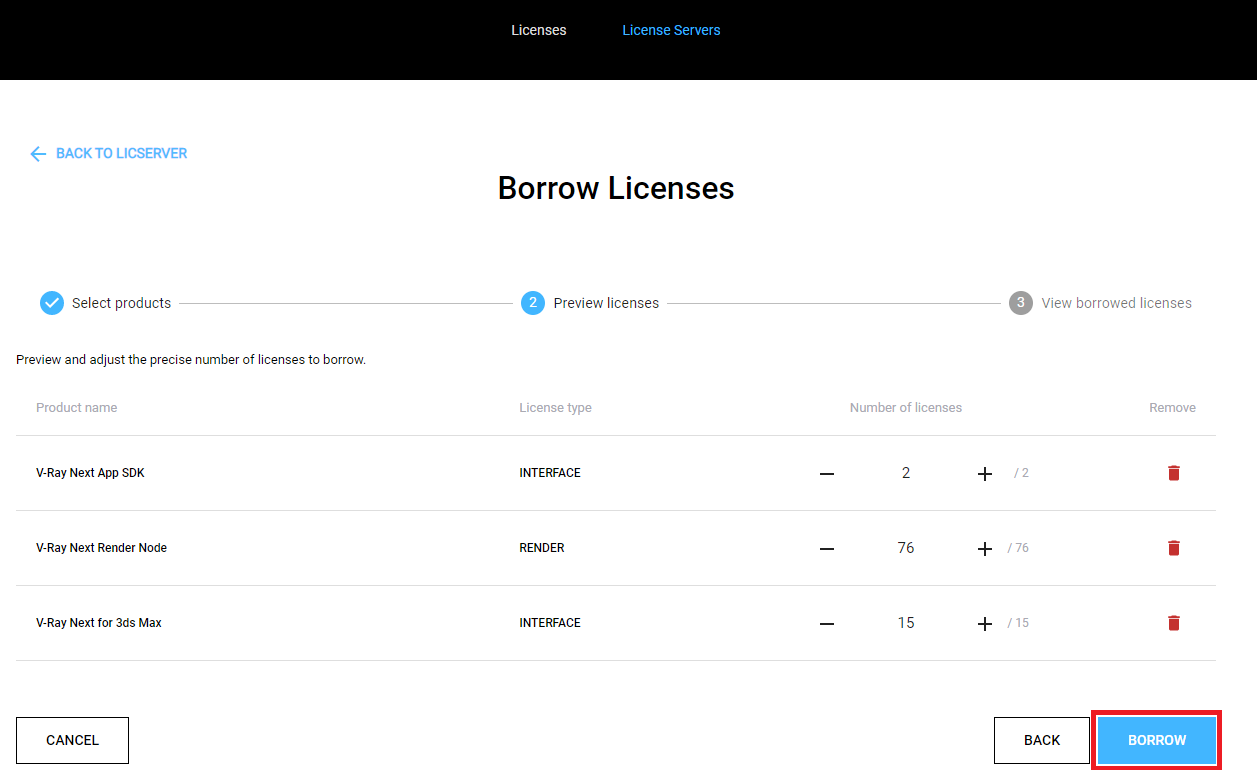
Step 15: Click Download Offline Licenses File.
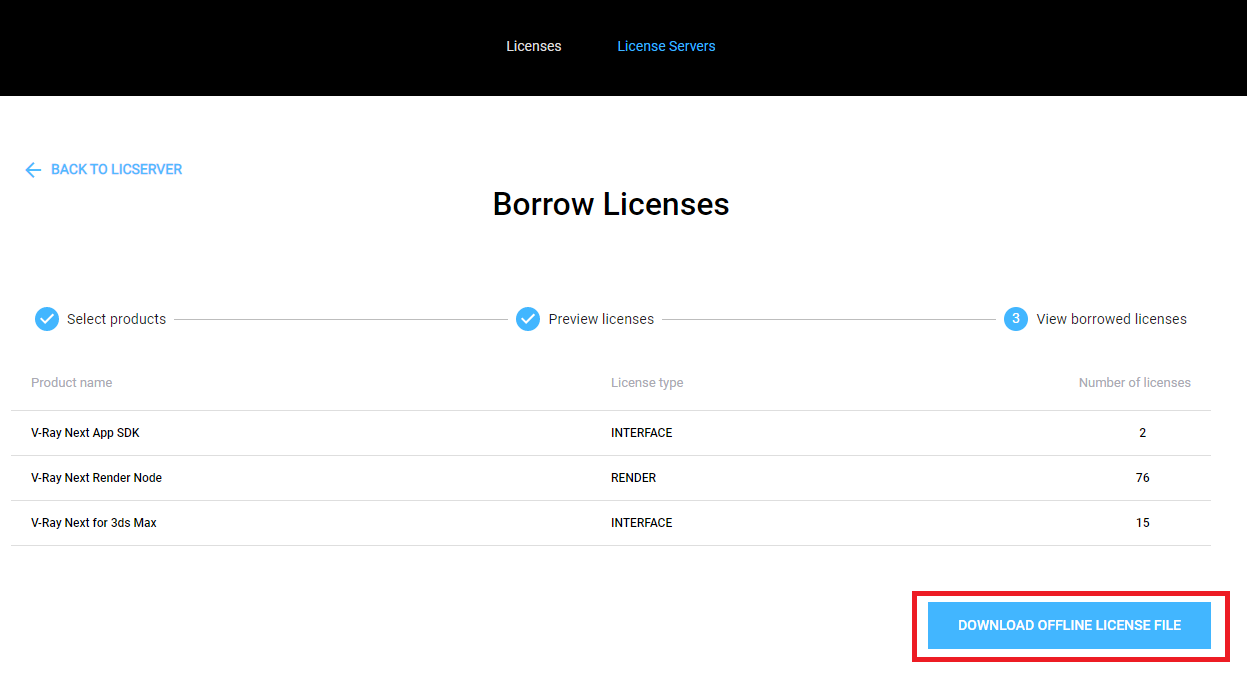
Step 16: On the machine that is running the license server, open http://127.0.0.1:30304 and click on Online Licensing menu > Use licenses offline at the top right corner.
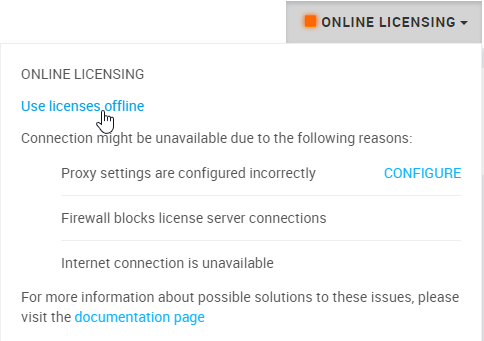
Step 17: Upload the offline license *.bin file and press the Upload button.
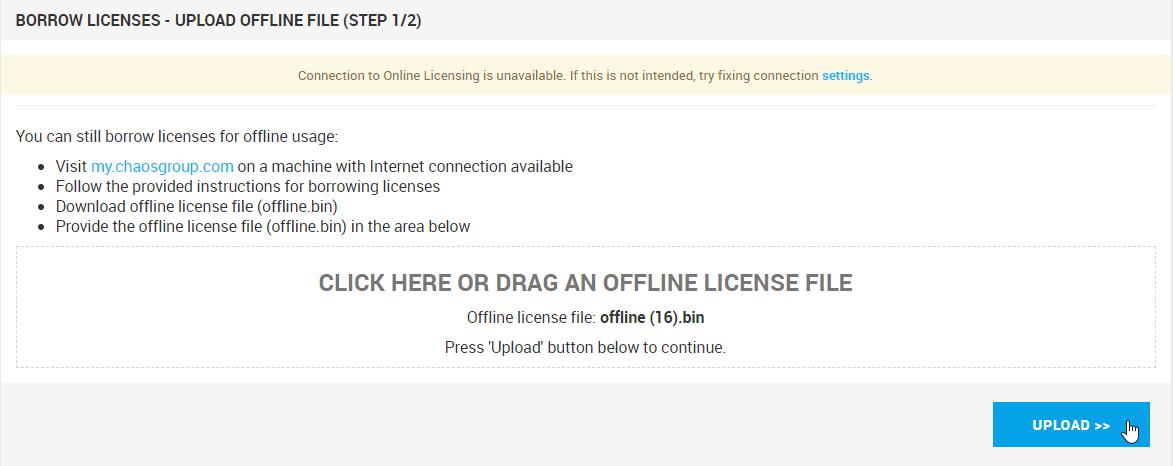
Step 18: Once the file is validated, your borrowed licenses will also be listed on your license server’s home page.
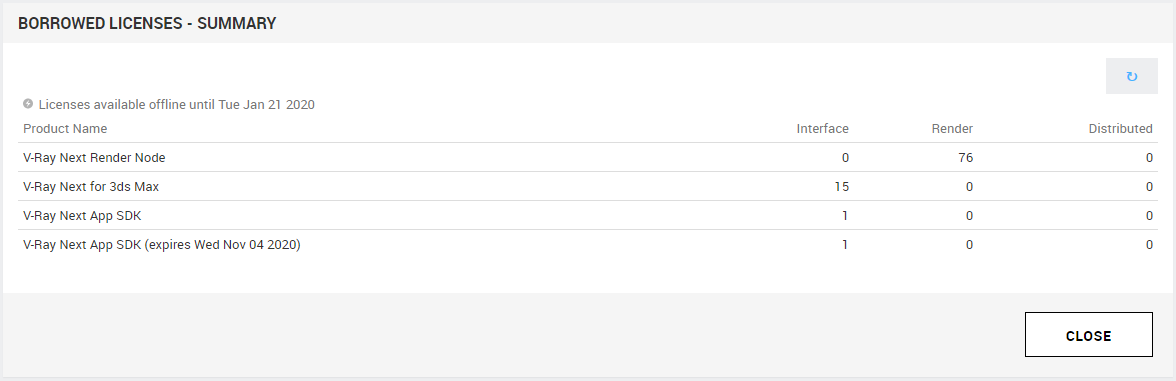


 Tiếng Việt
Tiếng Việt