In this quick tip you will learn how to mirror selected objects or geometry in SketchUp. This is a time saver for objects that are symmetrical. When it comes to being productive in SketchUp, knowing where, and when, to mirror objects can save you a heap of time.
You will learn how to do this using the SketchUp Scale Tool and the Flip Along context menu method. You will also learn how to do this via an extensions which supercharges the process!
How to mirror geometry in SketchUp using the Scale Tool
This method is the most common approach. Quick, simple and effective in most scenarios. To mirror an object with the Scale Tool you will need to select the object first. It can be raw geometry, grouped geometry or components.
Next you need to copy that object. The quickest way to duplicate this is to use the CTRL + Move.
With the duplicate positioned you can then Scale negatively to mirror the original object. Make sure you grab the correct scaling handle.
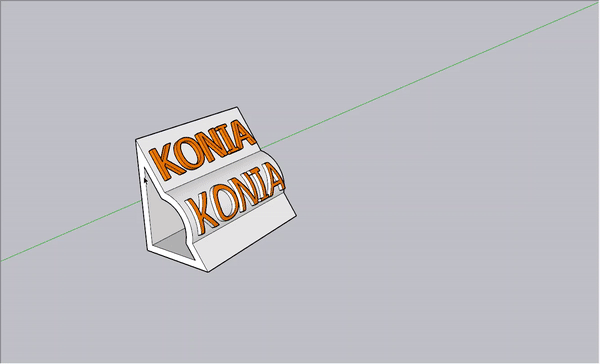
How to mirror geometry in SketchUp using the Flip Along command
Using the Flip Along command is even quicker. As above, make a duplicate if needed. With the object selected right click it and choose the Flip Along
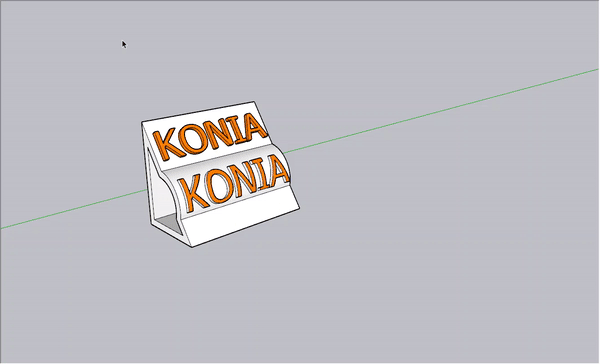
How to mirror geometry in SketchUp using Mirror
For the supercharged method we can thank TIG for his popular Mirror extension for SketchUp. To mirror an object with Mirror you only need to select the object and then activate Mirror. Draw your mirror location and boom! Job done.
>> Dowload Plugin Mirror SKetchUp
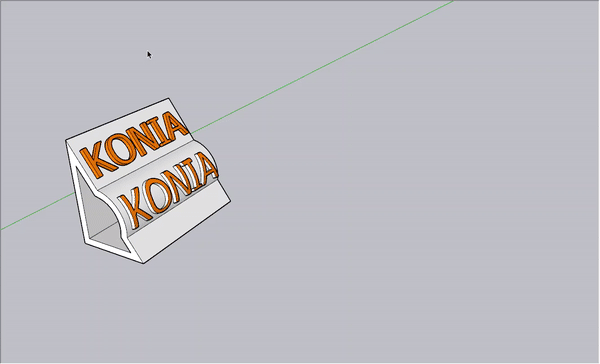


 Tiếng Việt
Tiếng Việt