After designing the CAD drawing, it is very common to paste the images of CAD objects into Word or Excel for printing or presentation.
In this tip, KONIA will share how to do this quickly and simply!
Solution 1: Use Copy/Paste to move AutoCAD drawing to Word
1. In AutoCAD, select the objects that you want to insert into a Word file.
2. Press Ctrl+C to Copy the objects
3. Open Work, find the location that you want to paste the objects
4. Press Ctrl+V to paste the objects
How to edit the drawing after copying the drawing from AutoCAD to Word
After moving the objects from AutoCAD to Word by the above-mentioned way. During the process of completing a Word file, it is necessary to adjust the object accordingly.
Example: Edit the objects, dimension… You just follow these steps to update object image:

1. Double-click the pasted CAD object in Word.
2. The AutoCAD file will open and you can edit the object.
3. Save and exit AutoCAD, any changes will be updated on the pasted object image in Word.
Solution 2: Use BetterWMF software to convert CAD to Word
Better WMF is a useful tool that can help to convert Cad to Word easily and quickly as well as help edit the image of AutoCAD with various features.
Follow these steps to use BetterWMF software
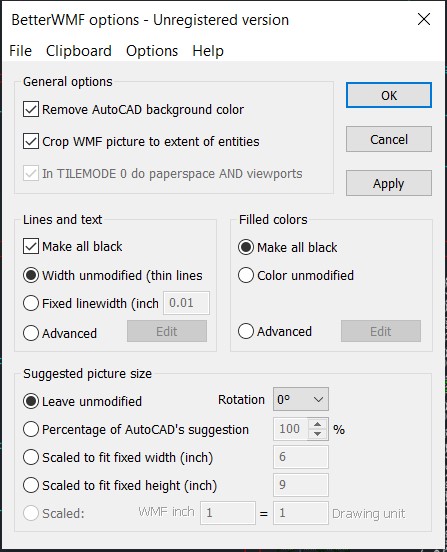
1. Download and Install BetterWMF software
2. Open the software and start setting up some options on the software as follows:
Make all black: Select this feature, all lines and texts will turn black.
Width unmodified (thin lines): Set the default of BetterWMF, to copy – paste files when printing out with thin lines.
Fixed linewidth (inch): If you want the file to print more boldly depending on the size you enter.
3. Select Apply
4. Open AutoCAD file and select the entire object, then press Ctrl + C to copy the object.5. Open Word file, press Ctrl + V to paste the newly copied objects on the location that you want
Compared to solution 1, using BetterWMF will support copying to ensure the image quality. The image is not blurred, the drawing is close to the border of the chosen location. Increasing the size of the Word file does not make the computer suspended.


 Tiếng Việt
Tiếng Việt