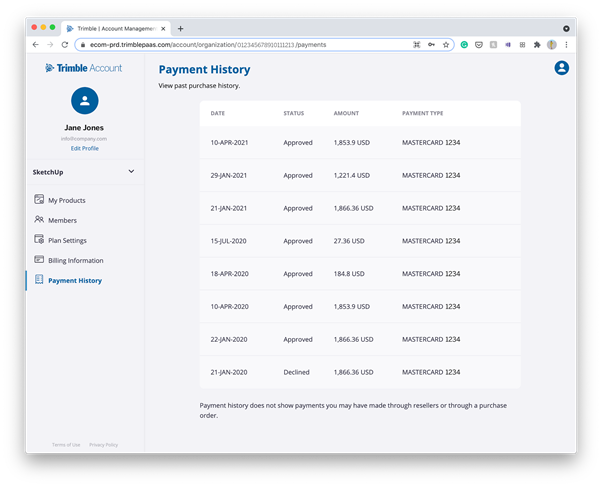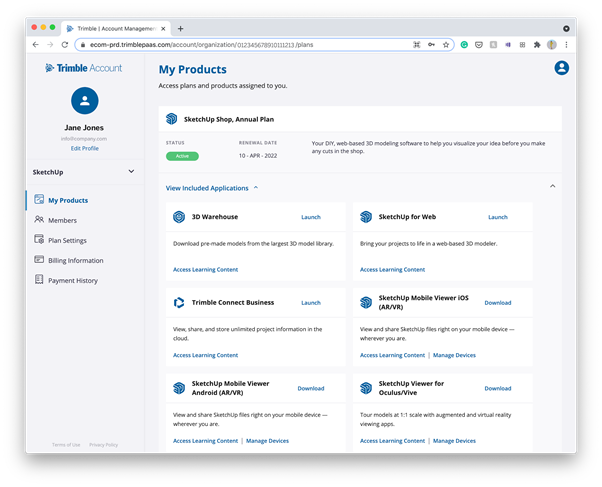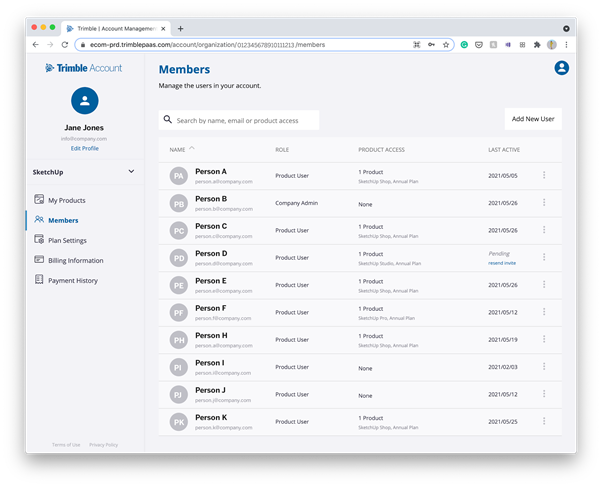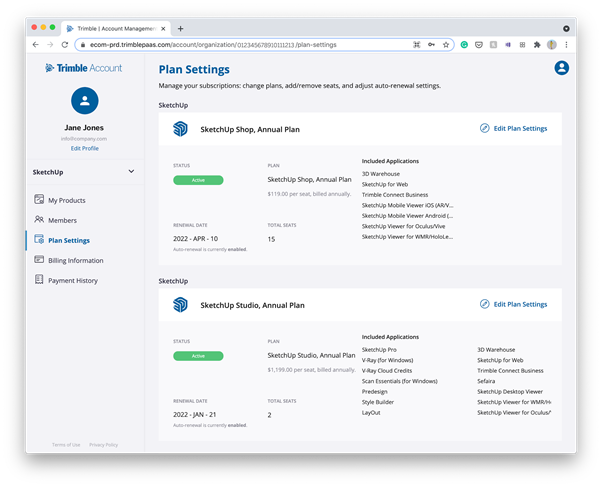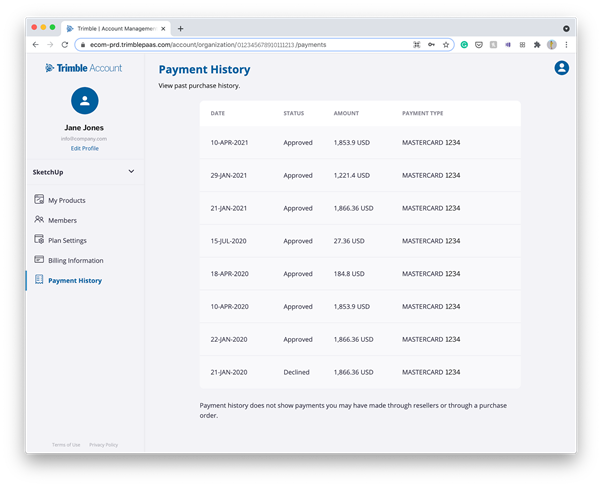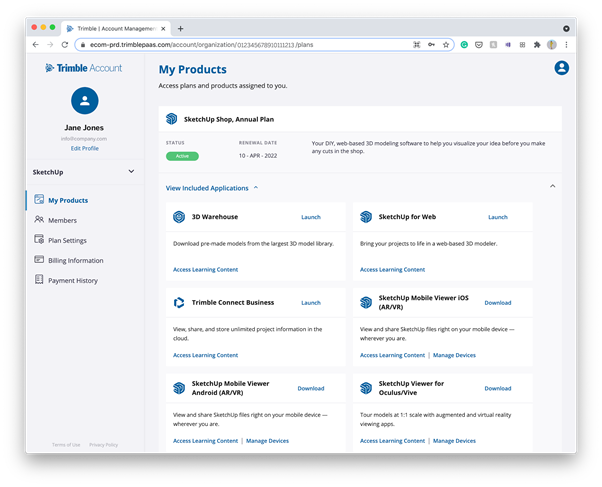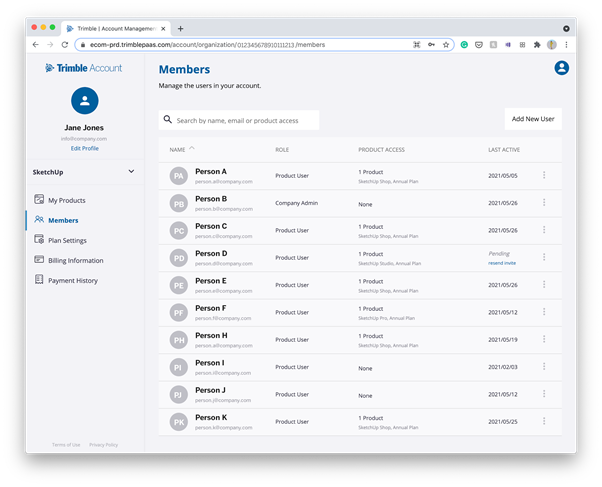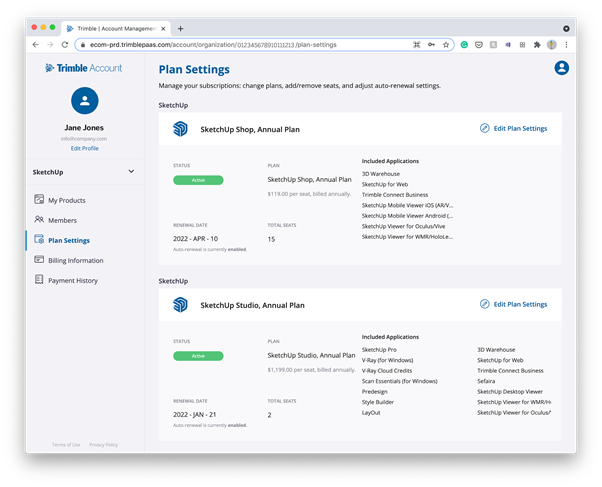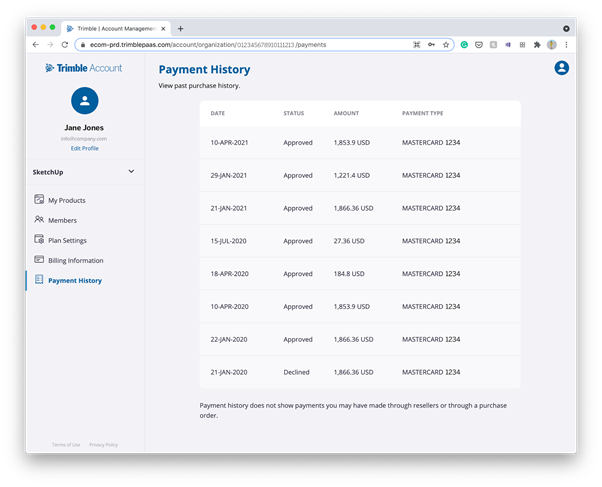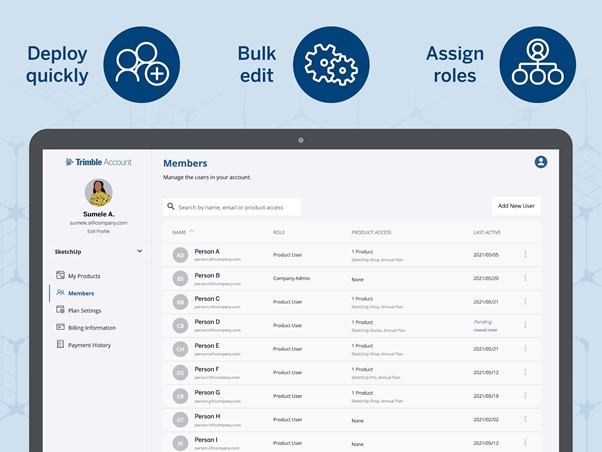
SketchUp is famed for its accessibility, user-friendly interface, and its ability to make complex design work simpler. We recognize that for professional users to correctly access the tools they need, there’s a group of (super)humans managing the deployment and administration of their software. The latest updates to the Trimble Account management portal are a major game-changer in helping IT Admins and software license managers get their work done faster and easier. Let’s delve in to learn more about these new and improved features.
Say hello to your Trimble Account
Your Trimble Account is a single, easy-to-use portal for managing your SketchUp account, tools, and teams. It offers benefits whether you’re setting up a 100 or 1000-person team from scratch — you can upload up to 200 users per bulk upload — or managing an existing SketchUp toolset. Not only can you purchase and bulk-assign products and licenses, but you can also perform upgrades or changes to your plan, edit billing and payment information, and view your purchase history all in one convenient spot.
A user-friendly interface transitions admins from manual updates executed through multiple clicks, to adding and assigning products more efficiently (more on this shortly). It now also offers advanced Sorting which allows you to better organize your account view, and a new Search bar allows you to quickly find anything you’re looking for.
The Members Page: Account management roles
With great power (to assign and retract permissions), comes great responsibility. As such, the Members page can only be accessed by the Account Owner and a select team that the Account Owner assigns set roles with corresponding privileges. With three tiers of admin management permissions, primary Account Owners can share the load of user management with secondary Account Owners, and Company Admins. The table below maps out the permissions per available role.
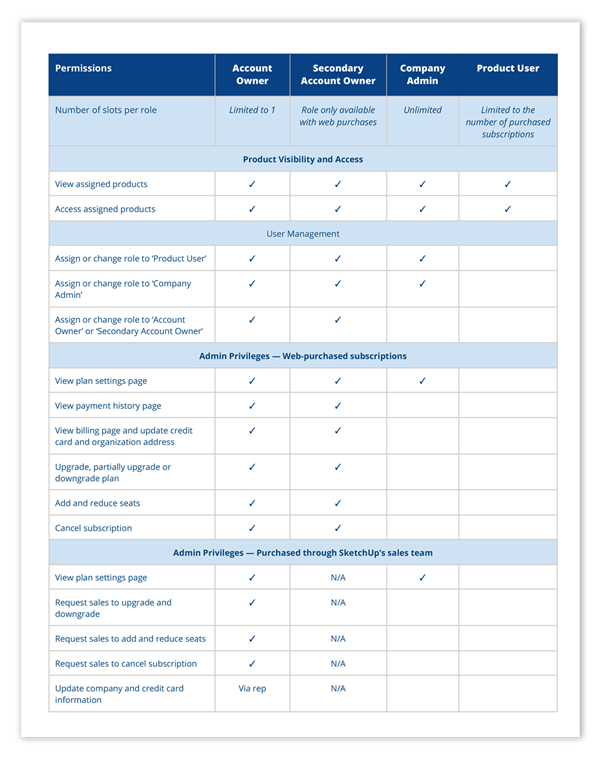
With these roles set up, you’ll speed up the time it takes to get essential tools in the hands of your team and never miss a beat to keep the great design work flowing. Now that we’ve set the scene for the different admin roles, let’s get into the feature set in the new Trimble Account.
Bulk-Add Users
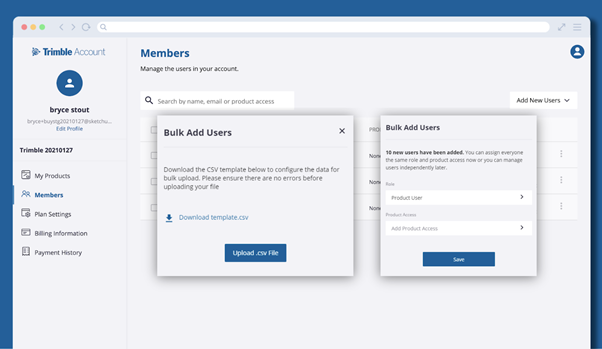
While it’s great for learning team members’ names (if you didn’t know them), we’re ushering out the era of adding each new user individually (and tediously) and enabling you to Bulk Add up to 200 users at a time using new or existing email addresses (Trimble Account Usernames). Simply download a template .csv from the Trimble Account, populate it with all your existing and new user information, upload it back up to the Trimble Account, and voilà, they’re in the system.
Bulk-Edit Actions
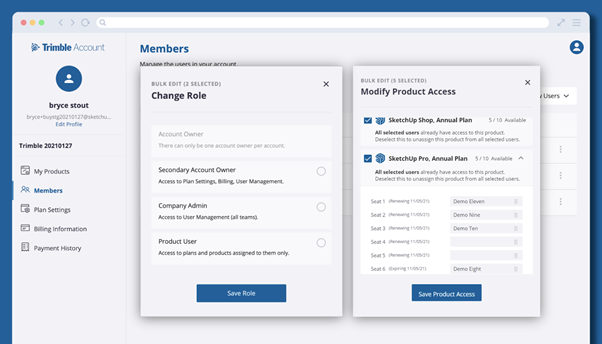
Change, they say, is inevitable, but it doesn’t have to be difficult in SketchUp. Suppose you wanted to onboard a new admin team member, or upgrade someone from being a product user to being a company admin. The Change Role functionality makes this a piece of cake.
Does a new project require SketchUp Studio features such as photorealistic renders or the ability to access point clouds? Modify Product Access allows you to see available seats per active plan and assign or unassign specific subscriptions to specific users. For example, you can assign available Studio subscriptions to a Pro user or swap plans around based on who needs what. If your team has experienced some flux, Remove Users allows you to revoke access.
1. Change Role
- Account Owner & Secondary Account Owner have full permissions; They can reassign their own roles to another user and modify product access for all users. Note that the Secondary Account Owner role is only available to customers who purchase online.
- Company Admins can assign a Company Admin & Product User role to a user and modify product access for all users.
- Product Users cannot see or access the Members Page. Their visibility is limited to available products, and they can download and launch the tools included in their assigned seat.
2. Modify Product Access
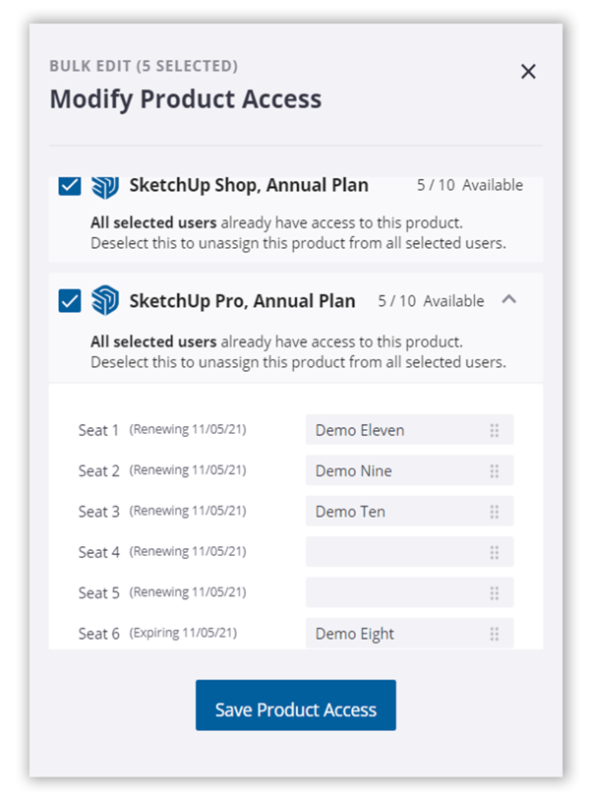
Perform partial downgrades, partial cancellations, and partial renewals from your asset inventory: Where you have a mix of renewed, expired, or downgraded subscriptions, the Members page offers you the flexibility to select who gets what, using a simple drag and drop feature.
3. Remove User
Only Account Owners and Secondary Account Owners have the ability to remove Secondary Account Owners, Company Admins, and Product Users. Account Users cannot be removed but the role can be reassigned.

With these great new bulk-action features, you can condense weeks of essential admin work into minutes. Available only with a subscription, the Members page offers greater visibility, tracking, and user management functionality; and your end users get SketchUp’s most cutting-edge functionality with AR/VR, robust cloud collaboration with unlimited storage, and site insights.
Take the new AMP for a spin here. If you’d like to see it in action first, these short and sweet SkillBuilders are for you. We’d love to hear your thoughts and suggestions as we continue to improve the experience for all. Do share your feedback with us in the Forum.
Source: SketchUp Blog
Technical Support:
Mr. Vu – (+84) 35.3376.707 | vu.tran@konia-group.com
Customer Service:
Ms. Quyen – (+84) 034.659.7431 | quyen.do@konia-group.com


 Tiếng Việt
Tiếng Việt