Overview
V-Ray Swarm is the new V-Ray Distributed Rendering manager, the next evolution of V-Ray Distributed Rendering, offering a number of features that make rendering with V-Ray even faster. Currently, V-Ray Swarm is available in V-Ray for Revit, V-Ray for Rhino, and V-Ray for SketchUp. Its interface is accessible by a web browser.
All that is needed to dedicate a machine as a V-Ray Distributed Rendering slave, is to install and run V-Ray Swarm on it. V-Ray Swarm discovers and adds machines for rendering, handles the installation of V-Ray Standalone builds on each machine, starts and stops the rendering process, monitors CPU, RAM, and GPU resources per system, and deploys the configuration of V-Ray on all V-Ray Swarm machines with a single click. V-Ray Swarm makes V-Ray Distributed Rendering easier than ever.
The new features that V-Ray Swarm adds to V-Ray Distributed Rendering are:
- Ensures every machine is rendering with the same version of V-Ray.
- Provides the ability to monitor and manage the entire V-Ray Swarm network through a web interface. The percentage of computing power currently being used can be manually and interactively adjusted.
- Monitors the state of each computer to make sure that V-Ray is active and ready, and restarts V-Ray if necessary.
- Automatically discovers machines running V-Ray Swarm over the network, eliminating the need to manually input the IP address/hostname of each render slave machine.
- Automatically or manually assigns a computer to be the one that controls and manages V-Ray Swarm on the render node machines.
Each machine participating in the render job requires a V-Ray Render Node license. This includes the workstation initiating the rendering process.
V-Ray Swarm does not provide licenses. Instead, each render node must be connected to a V-Ray Online License Server.
System Requirements
Please make sure that your system fulfills these requirements before installing V-Ray Swarm.
Windows
| Processor | Intel® Pentium® IV or compatible processor with SSE3 support (x64) |
| RAM | 256 MB RAM |
| USB Port | USB 1.0 required for hardware lock |
| TCP/IP | Only IPv4 is supported, IPv6 is currently not supported |
| Operating System | Windows® 7 and newer (chỉ hỗ trợ bản 64-bit) |
Mac OS X
| Processor | Intel® Pentium® IV or compatible processor with SSE3 support (x64) |
| RAM | 256 MB RAM |
| USB Port | USB 1.0 required for hardware lock |
| TCP/IP | Only IPv4 is supported, IPv6 is currently not supported |
| Operating System | Mac OS X 10.7 and newer (64-bit versions only) |
Linux
| Processor | Intel® Pentium® IV or compatible processor with SSE3 support (x64) |
| RAM | 256 MB RAM |
| USB Port | USB 1.0 required for hardware lock |
| TCP/IP | Only IPv4 is supported, IPv6 is currently not supported |
| Operating System | CentOS 6 / Debian 8 / Fedora 17 / openSUSE 13.0 / Ubuntu 14.4 and newer (64-bit versions only) |
Swarm Settings
Overview
The new V-Ray Swarm is a web-based distributed rendering system. It’s a simple, yet powerful way to split your rendering across multiple computers.
UI Path
||V-Ray Asset Editor|| > Settings > Swarm rollout
Swarm
Enabled – Turns Swarm, V-Ray’s web-based distributed rendering system, on or off.
Goal Slider – Sets the desired percentage of utilization of available resources. Computers added or removed to V-Ray Swarm are taken into account automatically.
V-Ray Swarm – Opens up the V-Ray Swarm web interface of the current Master Node machine. Alternatively, it can be accessed by typing in the IP address of the current Master Node machine on the default port 24267. This allows you to see the swarm render node machines available for rendering jobs in your network. You can see which of the render node machines are connecting to the particular machine that is casting out the render to the Swarm by the IP address next to its status. This interface allows you also to configure the render node machines, tag them, or monitor their resource utilization while rendering.

Tags
Tags allow you to tag this node with a descriptor that defines something about the machine, which we can later use to selectively control from inside of SketchUp.
For example, tags can denote if this machine is one of a few that have a powerful GPU, or if a machine is not a workstation and a node on a render farm.
For information on how to use Tags, see the Swarm Configuration page.
Once the render process is initiated, machines marked with the selected tags load the scene and assist with the rendering. This is noted in both the Progress Log and the Current Usage bar located in the Swarm settings section.
All scene assets need to be transferred from the local machine to each render node machine before they can begin working on the job. If a render node machine’s V-Ray version differs from that of the local host machine, V-Ray Swarm uploads the needed builds automatically and ensures that all the render nodes use the same V-Ray build.
The blue marker displays what part of all available machines are rendering the job, and the red marker shows the machines currently occupied with another job. More detailed information on the Current usage bar is displayed upon mouse-over.
The Goal slider beneath the bar can be adjusted dynamically to add or remove assigned machines during the rendering process.
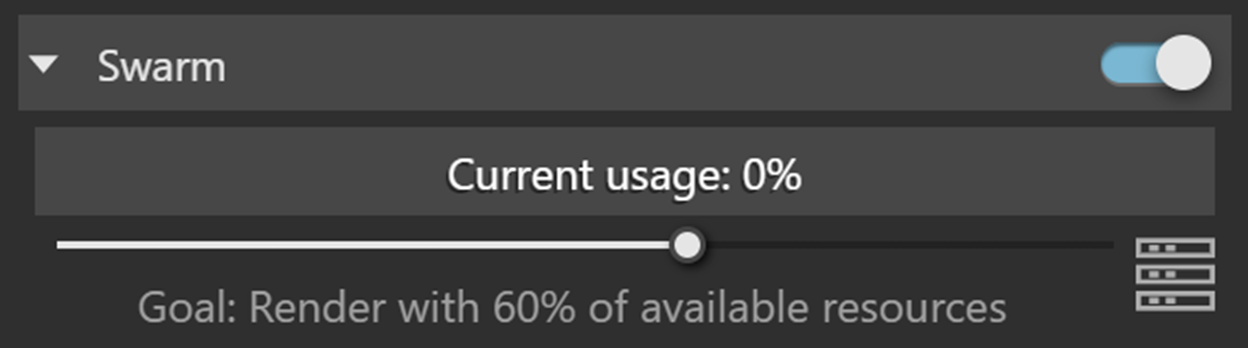
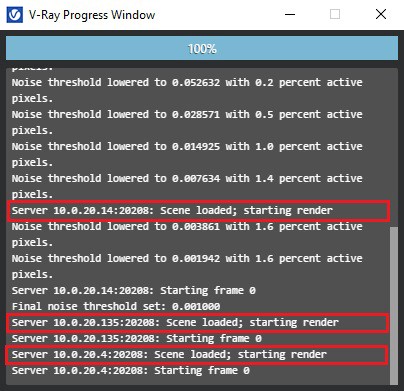
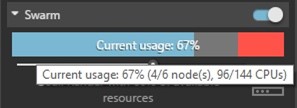
Network Discovery
The Network Discovery settings control how a Master Node is selected. By default, V-Ray Swarm’s Network Discovery is set to use auto-discovery.
If the Auto-Discovery option is turned on, V-Ray automatically assigns the machine with the greatest network visibility as a Master Node and uses it for render-job management. The Master Node machine is automatically changed if a different computer reports that it can communicate with more nodes than the current Master Node.
Alternatively, the Network Discovery settings can be adjusted through the V-Ray Swarm web interface.
Master Swarm Node IP – Manually sets a network machine to be the Master node which is used for render-job management.

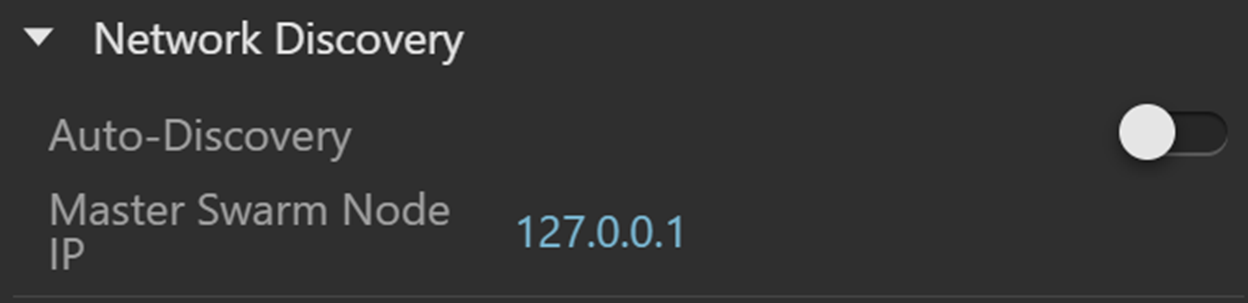
Cap CPU Utilization
Limits the utilization of the local machine CPU to a maximum of one thread. Enabling the option lets you continue using your computer without noticeable slowdown, while the other Swarm nodes are rendering the image.
This setting is not available when the GPU is enabled.


 Tiếng Việt
Tiếng Việt