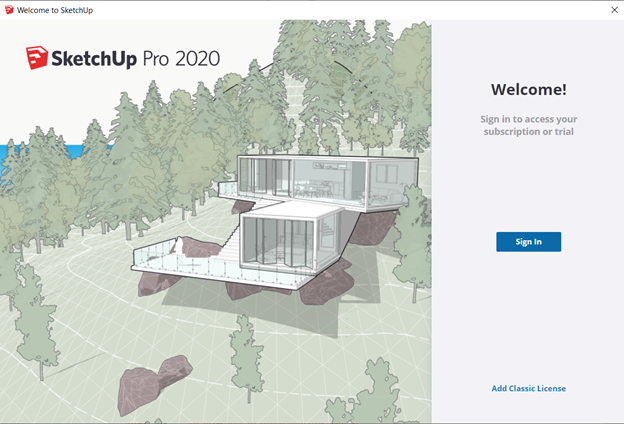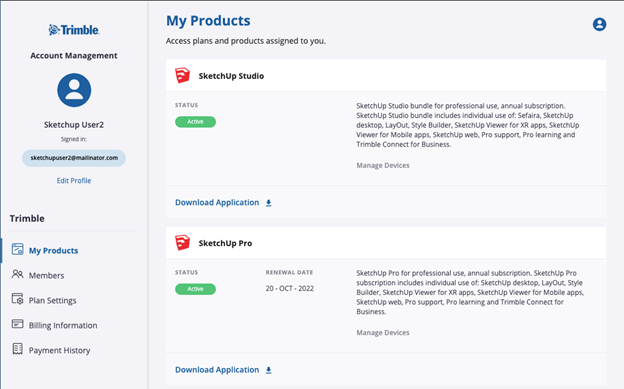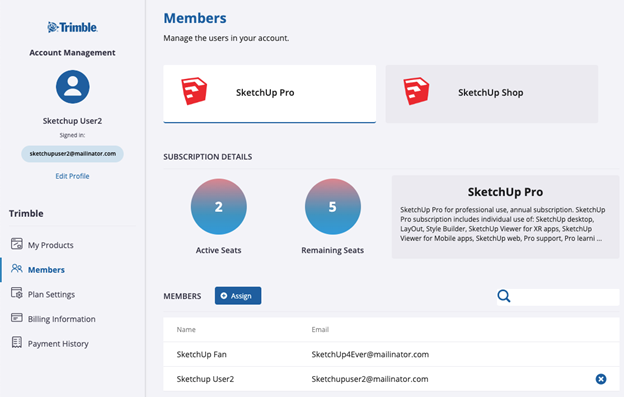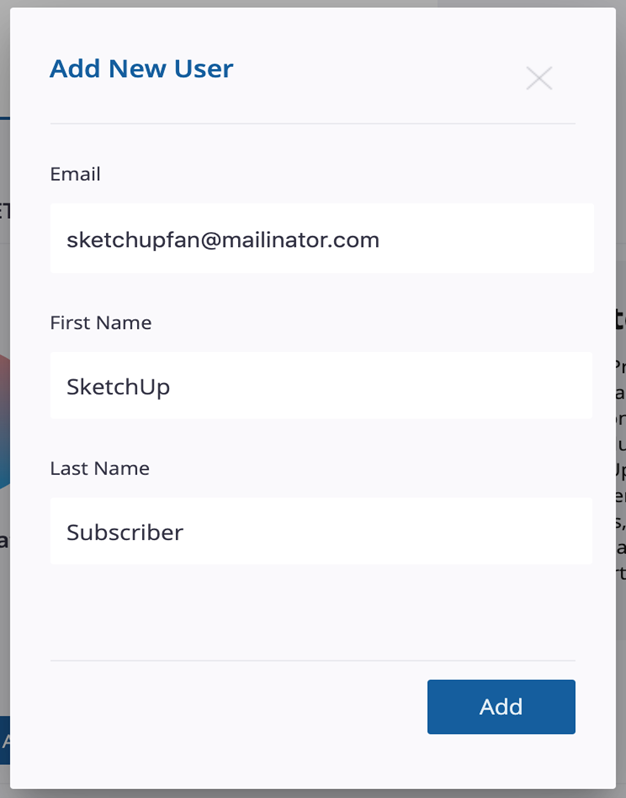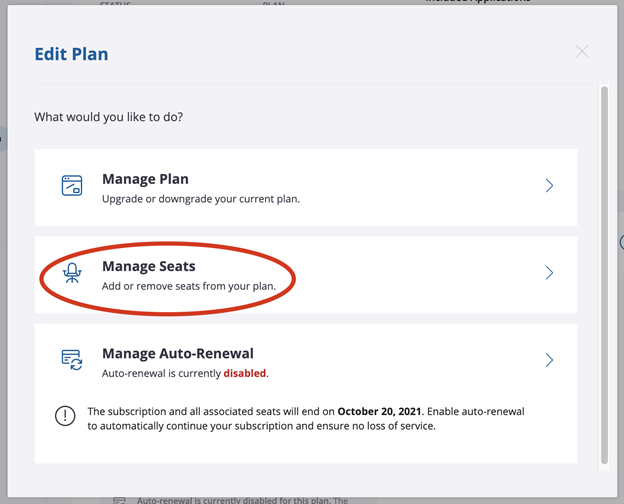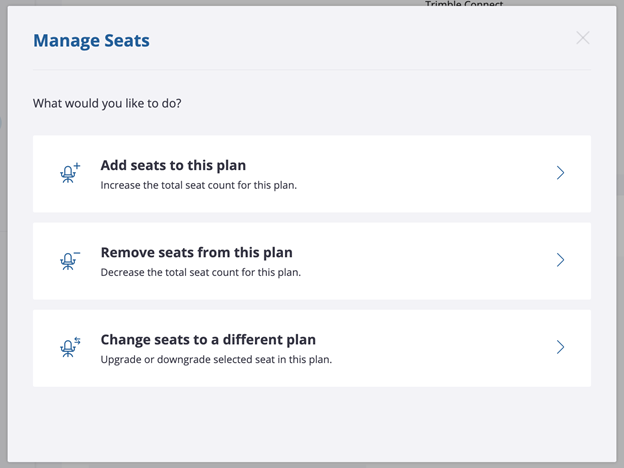Single – User License
Step 1 : Setup install file SketchUp
If you have not downloaded and installed SketchUp, download here
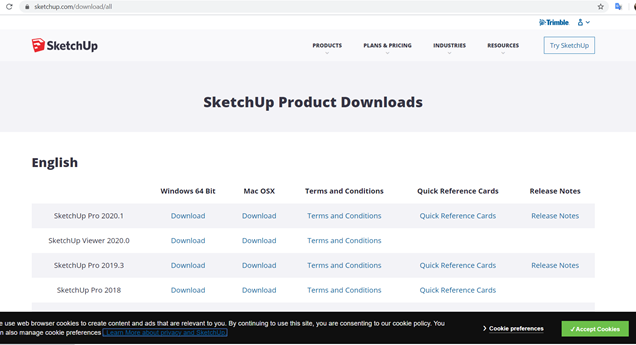
Step 2 : Activate license SketchUp
- Double-click into icon SketchUp 2020 on your desktop.
- In “Welcome to SketchUp” dialog, click Add License.
- If you cannot see “Welcome to SketchUp” dialog, select Help > License.
- Open your verification email that you’ve received after they buy licenses.
For Classic License
- You just need copy and paste Serial Number and Authorization into dialog
- Click Add License. Done!
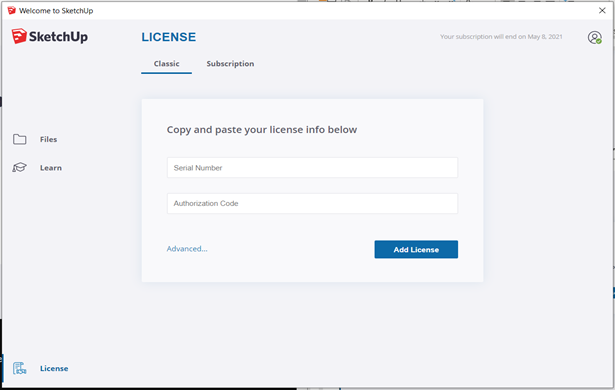
For Subscription License
- You need sign in by your email in your certification file that you received.
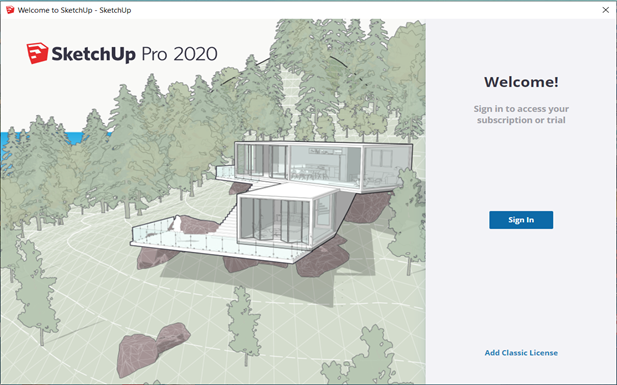
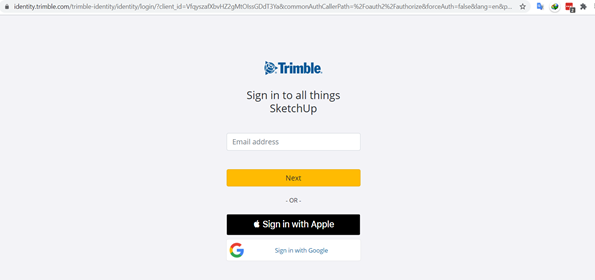
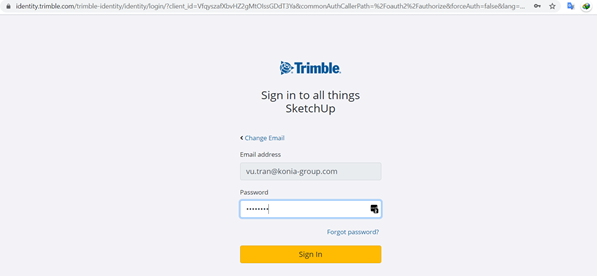
Click “Forgot password” to reset your password if you cannot remember it
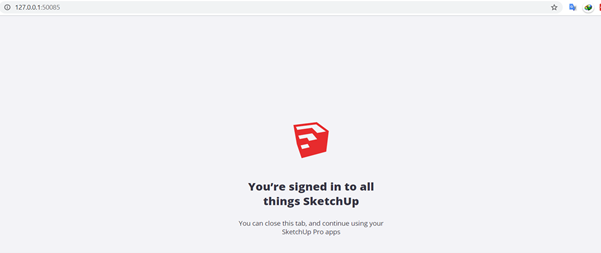
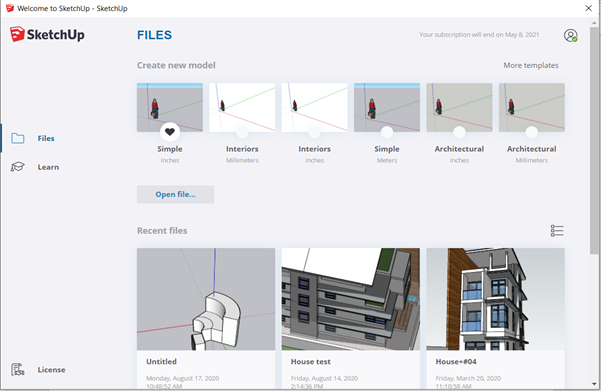
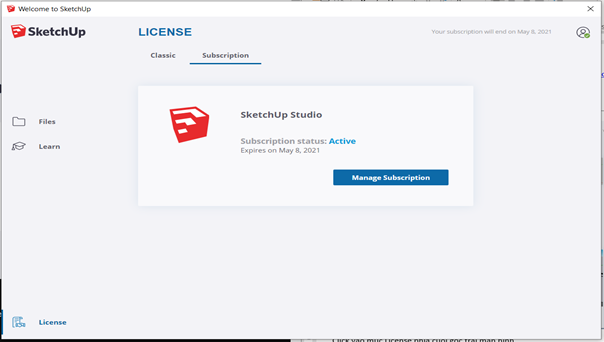
Network License
- If you’re distributing SketchUp across a larger network, you may wish to use the MSI file (Windows 64-bit installer) or to use a disk imaging package, such as Norton Ghost or Deep Freeze. In either distributed-installation strategy, you can simplify the licensing process by including a file that pre-populates the serial number and authorization code for users so they don’t need to enter it themselves.
- To fill in the serial number and authorization code for users, follow these steps:
- On machine’s manager
Step 1 : Ensure that the appropriate version of SketchUp Pro is installed on all computers.
Step 2 : Create a file named activation_info.txt.
In that file, add your network serial number and authorization code in the following format:
{“serial_number”:”YOUR SERIAL NUMBER”, “auth_code”:”YOUR AUTHORIZATION CODE”}
Step 3 : Save the file and distribute it to each machine.
On Microsoft Windows, distribute the file to C:\ProgramData\SketchUp\SketchUp 2020.
On Mac OS X, distribute the file to /Library/Application Support/SketchUp 2020.
- On each machine
Step 1 : Launch SketchUp on each machine.
Step 2 : In the Welcome to SketchUp dialog box that appears, click the Add License button at the top
Step 3 : click Add License in the License area that appears.
Transfer and remove SketchUp License
Single-user license is only assigned to 1 person. That individual can install the license on up to 2 computers they are using but only one computer can run SketchUp Pro at a particular time. To use your license on another computer or transfer your license to a new computer, please note the following steps:
Steps to transfer License to a new computer.
Step 1 : Remove License
- If you no longer use it, remove the license from your current computer following the steps in How to Remove a License below.
Step 2 : Install SketchUp
- Install SketchUp on the new computer. Please visit the download page to download the installation file.
Step 3 : Add License on the new computer
- Use your license information to reauthorize the License for the new PC.
How to Remove a License
- Single-user license is only assigned to 1 person. That individual can install the license on up to 2 computers they are using but only one computer can run SketchUp Pro at a particular time. To use your license on another computer or transfer your license to a new computer, please note the following steps:
Steps to transfer License to a new computer.
Step 1 : Remove License
- If you no longer use it, remove the license from your current computer following the steps in How to Remove a License below.
Step 2 : Install SketchUp
- Install SketchUp on the new computer. Please visit the download page to download the installation file.
Step 3 : Add License on the new computer
- Use your license information to reauthorize the License for the new PC.
- If you no longer use SketchUp on your old computer, you should uninstall it.
License Subscription
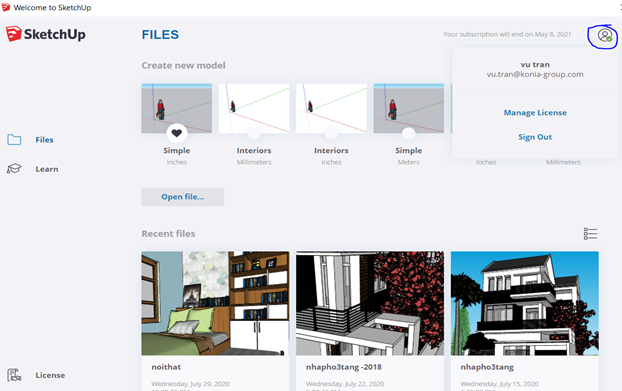


 English
English